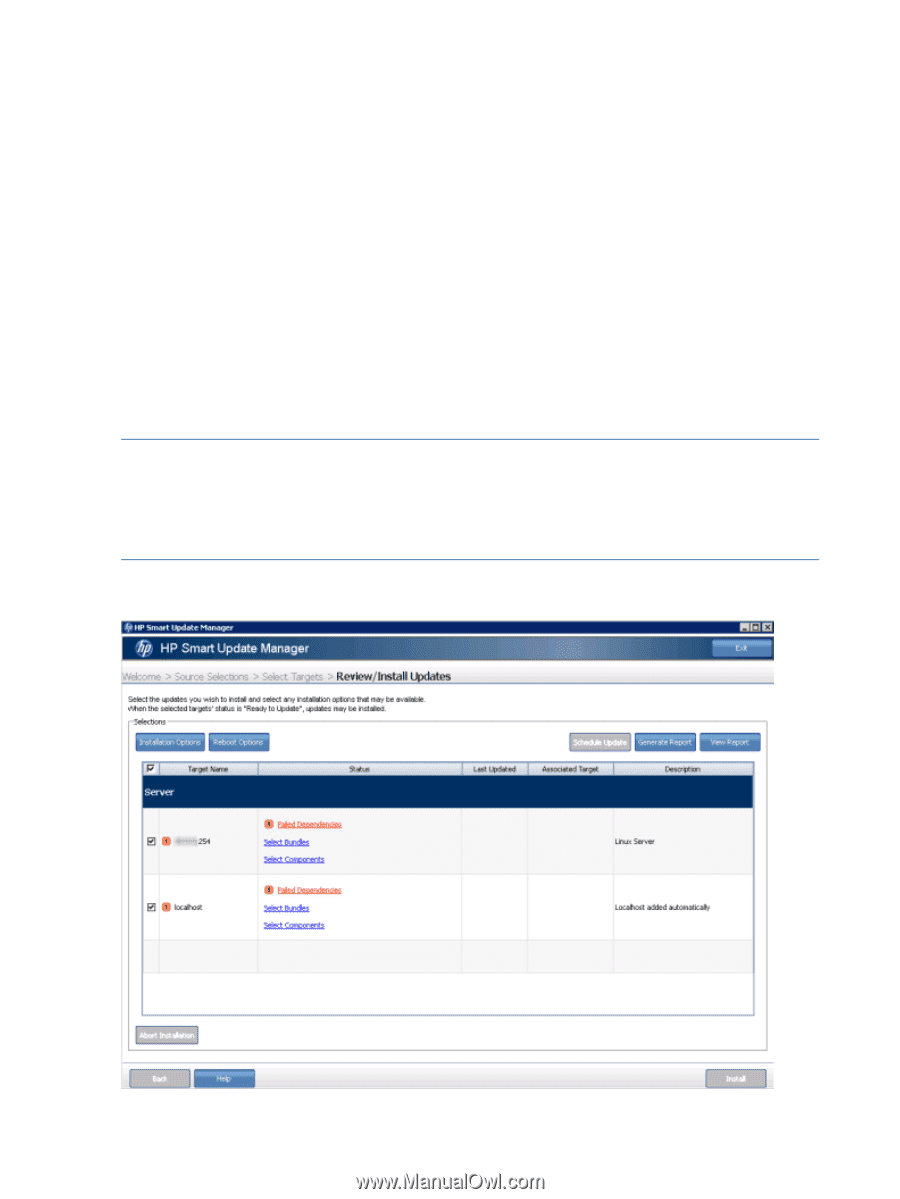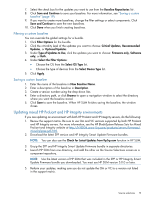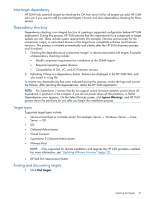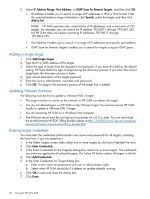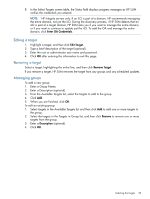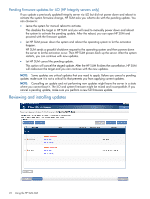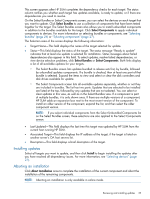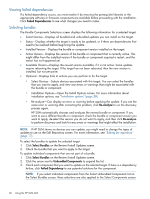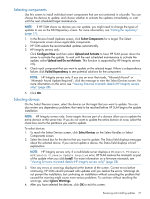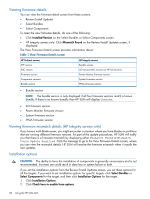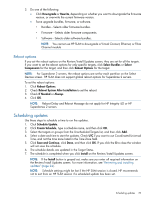HP Integrity Superdome 2 8/16 HP Smart Update Manager 5.3 User Guide - Page 24
Pending firmware updates for iLO (HP Integrity servers only), Reviewing and installing updates
 |
View all HP Integrity Superdome 2 8/16 manuals
Add to My Manuals
Save this manual to your list of manuals |
Page 24 highlights
Pending firmware updates for iLO (HP Integrity servers only) If you update a previously updated Integrity server via iLO but did not power down and reboot to activate the system firmware change, HP SUM asks you what to do with the pending update. You can choose to: • Leave the system for manual reboot to activate. This disables the target in HP SUM and you will need to manually power down and reboot the system to activate the pending update. After the reboot, you can open HP SUM and proceed with the firmware update. • Let HP SUM power down the system and reboot the operating system to let the activation happen. HP SUM sends a graceful shutdown request to the operating system and then powers down the server to let the activation occur. Then HP SUM powers back up the server. After the system restarts, you can continue with new updates. • Let HP SUM cancel the pending update. This option will cancel the staged update. After the HP SUM finishes the cancellation, HP SUM will rediscover the target and you can continue with the new updates. NOTE: Some updates are critical updates that you need to apply. Before you cancel a pending update, make sure it is not a critical fix that prevents you from applying current updates. NOTE: Cancelling an update and not performing new updates might leave the server in a state where you cannot boot it. The iLO and system firmware might be mixed and incompatible. If you cancel a pending update, make sure you perform a new full firmware update. Reviewing and installing updates 24 Using the HP SUM GUI