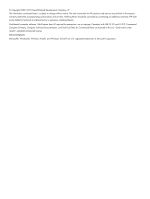HP Integrity Superdome 2 8/16 HP Smart Update Manager 5.3 User Guide - Page 7
Deploying HP SUM, Running HP SUM
 |
View all HP Integrity Superdome 2 8/16 manuals
Add to My Manuals
Save this manual to your list of manuals |
Page 7 highlights
NOTE: HP SUM does not support third-party controllers. This includes flashing hard drives behind these controllers. • Remote online deployment of IO Card FW on HP ProLiant and HP Integrity targets running HP-UX. Deploying HP SUM The following sections discuss deployment from HP SUM. For more information on planning an update, see the HP ProLiant Firmware Management Best Practices Overview, HP ProLiant Firmware Management Best Practices Planning Guide, or HP BladeSystem ProLiant Firmware Management Best Practices Implementer Guide, available on the HP SUM documentation website at http:// www.hp.com/go/hpsum/documentation. NOTE: HP SUM stores host and group information from session to session. However, user names, passwords, and existing credentials are not stored in a session or from session to session. Running HP SUM HP SUM provides three ways of running for users: • GUI-For firmware and software deployments • Express-For software deployments only (local host only) • Scripted-For silent firmware and software deployments HP SUM supports local and remote deployments. HP SUM runs in Windows and Linux in online and offline mode. For more information about deployment modes, see "Deployment modes" (page 11). NOTE: You cannot use Windows Hyper-V systems to run HP SUM and deploy updates. You can select Hyper-V systems as a target from HP SUM. Use the following table to determine the correct execution mode for the server use case. NOTE: Before deploying software updates to a target server, be sure that a recent backup of the target server is available in the event the deployment procedure fails. Deploying HP SUM 7