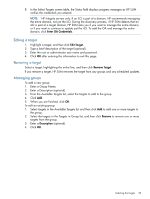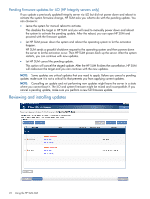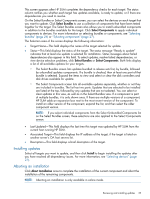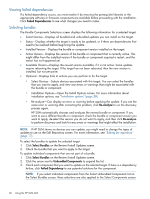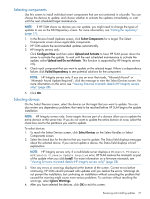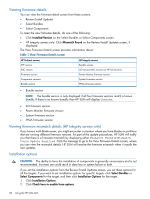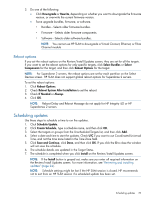HP Integrity Superdome 2 8/16 HP Smart Update Manager 5.3 User Guide - Page 28
Viewing firmware details, Viewing firmware mismatch details (HP Integrity servers only)
 |
View all HP Integrity Superdome 2 8/16 manuals
Add to My Manuals
Save this manual to your list of manuals |
Page 28 highlights
Viewing firmware details You can view the firmware detail screen from these screens: • Review/Install Updates • Select Bundles • Select Components To open the view firmware details, do one of the following: • Click Installed Version on the Select Bundles or Select Components screen. • HP Integrity servers only: Click Mismatch Found on the Review/Install Updates screen, if displayed. The View Firmware Details screen provides information about: Table 1 View Firmware Details screen HP ProLiant servers SPP version NIC version Firmware version Component versions Bundle version HP Integrity servers Bundle version iLO version (NIC version on HP-UX servers) Power Monitor firmware version System firmware version FPGA firmware version • Bundle version NOTE: The bundle version is only displayed if all four firmware versions match a known bundle. If there is no known bundle, then HP SUM will display Unknown. • iLO firmware version • Power Monitor firmware version • System firmware version • FPGA firmware version Viewing firmware mismatch details (HP Integrity servers only) If you have a multi-blade server, you might encounter a situation where you have blades or partitions that are running different firmware versions. As part of the update procedures, HP SUM will notify you that there is a firmware mismatch by displaying either Mismatch Found or Mismatch Found Update Required. Click the message to go to the View Firmware Details screen, where you can view the mismatch details. HP SUM will resolve the firmware mismatch when it installs the new updates. Installation options CAUTION: The ability to force the installation of components is generally unnecessary and is not recommended. Incorrect use could result in data loss or system failure or both. If you set the installation options from the Review/Install Updates screen, you set these options for all the targets. If you want to set installation options for specific targets, click Select Bundles or Select Components for the target, and then click Installation Options for the target. 1. Click Installation Options. 2. Click Check here to enable force options. 28 Using the HP SUM GUI