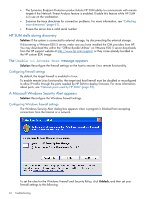HP Integrity Superdome 2 8/16 HP Smart Update Manager 5.3 User Guide - Page 65
HP SUM fails on Windows hosts due to McAfee firewalls
 |
View all HP Integrity Superdome 2 8/16 manuals
Add to My Manuals
Save this manual to your list of manuals |
Page 65 highlights
1. Click Start→Control Panel→Administrative Tools→Windows Firewall with Advanced Security→Inbound Rules→Remote Administration (NP-IN). 2. Select Enabled, and then select Allow the connections. For Direct to iLO support, you must enable ping. HP SUM fails on Windows hosts due to McAfee firewalls McAfee firewalls block HP SUM traffic. Solution: Enable the port traffic associated with the HP SUM application by performing the following steps: 1. From the system tray, click the McAfee icon. 2. Select Manage Features. 3. Select McAfee Host Intrusion Prevention. 4. Select the Activity Log tab. As displayed in the following image, in the Message column, notice the entry similar to the following: Blocked Incoming TCP from the HOST (15.255.101.110) during execution of HP SUM. 5. From the menu, select Task→Unlock Interface. 6. Enter the password of the McAfee user interface. 7. Select the Firewall Policy tab. 8. On the bottom of the screen, click Add (Add new rule). 9. From the screen image, use the following settings for the new firewall rules on your system. Discovery and connection issues 65