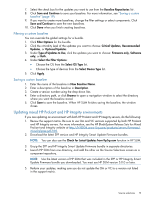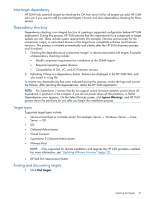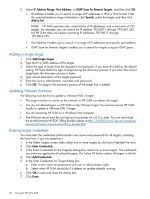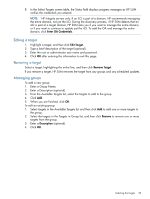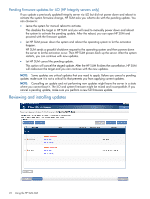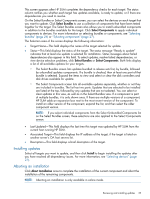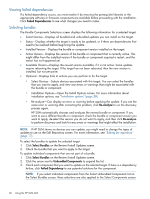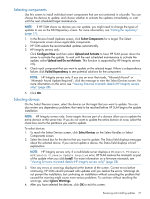HP Integrity Superdome 2 8/16 HP Smart Update Manager 5.3 User Guide - Page 22
Adding a single target, Updating VMware firmware, Entering target credentials, IP Address Range
 |
View all HP Integrity Superdome 2 8/16 manuals
Add to My Manuals
Save this manual to your list of manuals |
Page 22 highlights
2. Select IP Address Range, Port Address, or LDAP Scan for Remote Targets, and then click OK. • IP Address-Enables you to search a range of IP addresses in IPv4 or IPv6 format. Enter the required address range information, click Search, select the target, and then click Add to List. NOTE: HP SUM searches only c-class blocks of IP addresses, and a maximum of 255 targets. For example, you can search for IP address 192.168.1.1 through 192.168.1.255, but HP SUM does not support searching IP addresses 192.168.1.1 through 192.168.3.255. • Port Address-Enables you to search in a range of IP addresses and specific port address. • LDAP Scan for Remote Targets-Enables you to search for targets using an LDAP query. Adding a single target 1. Click Add Single Target. 2. Type the IP or DNS address of the target. 3. Select the type of target from the dropdown list (optional). If you leave this field as the default setting, HP SUM detect the type of target during the discovery process. If you select the correct target type, the discovery process is faster. 4. Type a brief description of the target (optional). 5. Enter the root or administrator username and password. 6. Click OK. This begins the discovery process of the target that is added. Updating VMware firmware The following must be true to update a VMware ESXi 5 target: • The target must be on active on the network so HP SUM can detect the target. • You are not attempting to run HP SUM on the VMware target. You cannot execute HP SUM locally to update a VMware ESXi 5 target. • You are executing HP SUM on a Windows host computer. • The VMware server must be running hp-smx-provider.vib 5.0.0 or later. You can download the bundle from the HP ESXi Offline Bundle website at http://h18000.www1.hp.com/products/ servers/software/vmware-esxi/offline_bundle.html. Entering target credentials You must enter the credentials (administrator user name and password) for all targets, including the local host, if you are updating it. 1. In the Select Targets screen table, select one or more targets by clicking to highlight the rows. 2. Click Enter Credentials. 3. In the Enter Credentials for the Target(s) dialog box, select one or more targets. The credentials you enter are applied to all selected targets. The Select All button selects all targets in the list. 4. Click Add Credentials. 5. In the Enter Credentials for Target dialog box: a. Enter a user name and password with root or administrator rights. b. Select what HP SUM should do if it detects an update already running. 6. Click OK to save and close the dialog box. 7. Click Done. 22 Using the HP SUM GUI