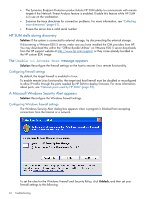HP Integrity Superdome 2 8/16 HP Smart Update Manager 5.3 User Guide - Page 63
The Update returned an error message appears, Installation failed when installing Linux RPMs
 |
View all HP Integrity Superdome 2 8/16 manuals
Add to My Manuals
Save this manual to your list of manuals |
Page 63 highlights
The Update returned an error message appears When installing any component, if the installation fails, HP SUM displays the Update returned an error message. Solution: To determine the installation failure, review the associated component log. Installation failed when installing Linux RPMs When you install a Linux RPM, the installation fails and you receive the Update returned an error message. Solution: Ensure that you select the bundle for the operating system distribution on the Select Bundle screen for installation or remove the RPMs from the directory that are not applicable to the Linux distribution you are using. This error can appear when the RPMs for more than one Linux distribution are present in a single repository and a SPP bundle from the Select Bundle screen is not selected. When multiple versions of source RPMs exist, the RPMs that are not the latest are not installed, and Update not needed or Not Updated-already current messages appear. HP SUM cannot determine which source RPMs go with which distribution because the RPMs do not contain operating system information. Discovery and connection issues The connection error or Discovery Failed message appears Solution: Use the following checklist to find a solution. Troubleshooting connection errors Use these tips to troubleshoot HP SUM connection errors: • Ensure your workstation does not have an existing connection to the ADMIN$ share on the target IP address. If it does, it prevents HP SUM from connecting to the remote server's share because Windows only allows one connection from a client to a server's share. This can be verified by entering net use at a command prompt. If a share to the target IP address \admin$ share exists, delete it, and then attempt the installation again. • Ensure that the target IP address server's admin$ share is accessible. Validate the target server can be accessed by entering net use x: \\\admin$ for the target server IP address or DNS name. When the connection is validated, ensure that it is deleted by entering net use x: /d at the command prompt. • Ensure the user ID being used to connect to the target IP address server is part of the administrator's or Linux root equivalent group. If it is not, HP SUM blocks installation to the target. • Ensure WMI is enabled and running on all Windows target servers. • For Windows target servers, enter the user name in DOMAIN\USER format, where is the administrative user name, and is either the NETBIOS computer name or the Active Directory domain name for this user account. • For Linux, ensure the SSH port is not blocked by a firewall. • For Linux, ensure that the target server can be contacted through SSH and that the scp command is available to securely send files to the target server. • Ensure the firewall ports are open on any routers in the network. For more information, see "Network ports used by HP SUM" (page 59). Discovery and connection issues 63