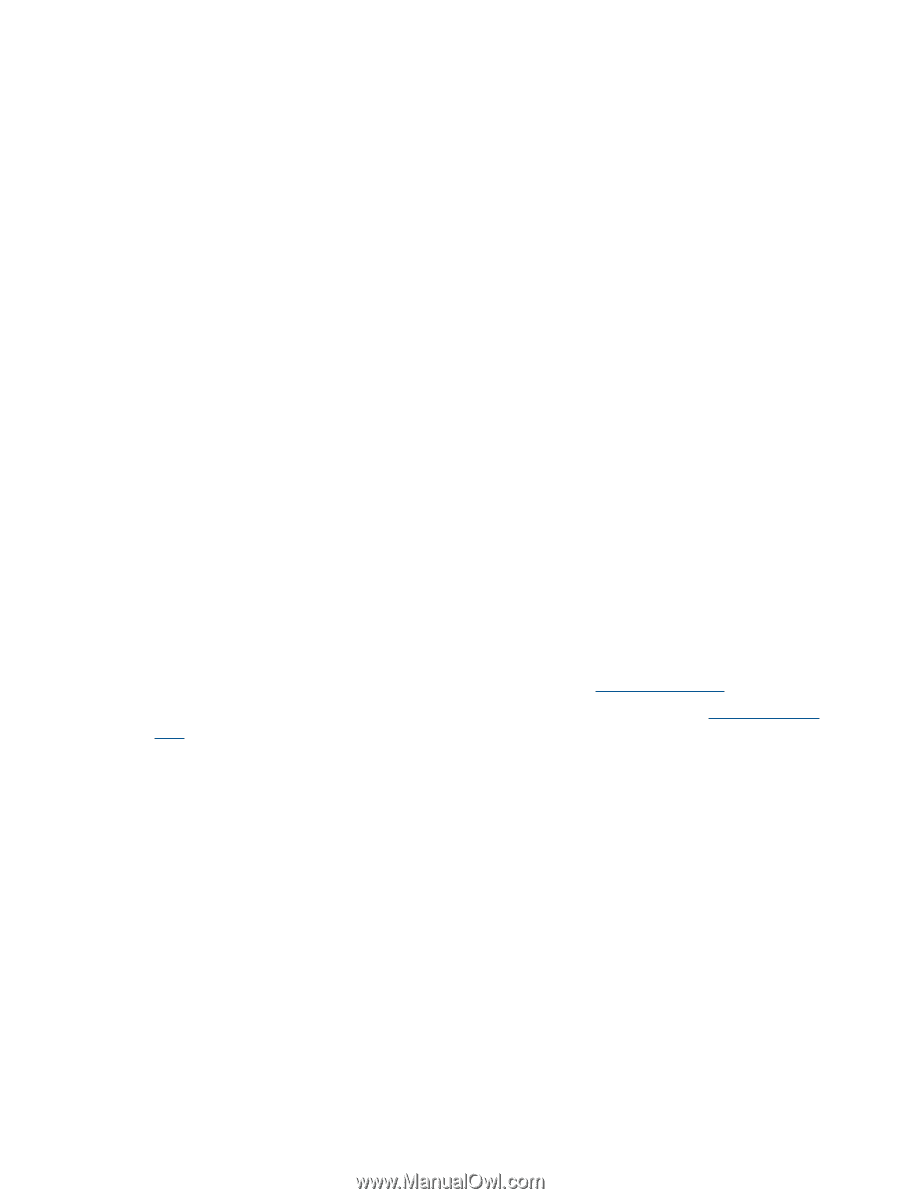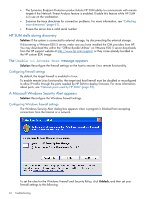HP Integrity Superdome 2 8/16 HP Smart Update Manager 5.3 User Guide - Page 68
Troubleshooting HP SUM in IPv6 Red Hat and Novell SUSE-based Linux environments, Operation issues
 |
View all HP Integrity Superdome 2 8/16 manuals
Add to My Manuals
Save this manual to your list of manuals |
Page 68 highlights
• Use the DNS hostname instead of IPv6 address to ensure the address is correct. • Verify that you can connect to the admin$ share using the credentials within HP SUM by issuing the following command at a console prompt: net use * \\.ipv6-literal.net\admin$ /user: net use * \\fec0::2.ipv6-literal.net\admin$ /user:administrator You might need to provide the password if you use a user name that is different from the one you used to log in to the local system. All network shares require the use of the .ipv6-literal.net name string to be properly configured by Windows. After you validate you can access the admin$ share on the remote target server, HP SUM works unless there are other network or hardware issues. Troubleshooting HP SUM in IPv6 Red Hat and Novell SUSE-based Linux environments • Verify that you can establish an SSH connection to the remote target server using the credentials within HP SUM by issuing the following command at a console prompt: ssh SSh 2101:db8:0:1::9 You must enter the root password for the target Linux server at the console to complete the IPv6 connection. • Validate that you can ping the remote target server. In Linux, you need to use the ping6 command to ping IPv6 addresses: ping6 . • Ensure you can ping the IPv6 loopback address: ping6 ::1 • Use the DNS hostname instead of IPv6 address to ensure the address is correct. • Use ipconfig to validate you have IPv6 addresses assigned to your NICs. For more information about troubleshooting your configuration, see the Linux IPv6 How-To. • For more information about setting up and troubleshooting IPv6 networks, see Getting Around IPv6 by Carla Schroder. • Use an IPv4 network address to ensure HP SUM can properly find the remote target server. • HP SUM can always be copied to the target servers and executed using the local installation method. For more information, see "Deployment modes" (page 11). Operation issues HP SUM stalls during boot Solution: Check that the IP address 192.168.0.1 is not being used on your network. If this IP address is being used on the network, you might have to disconnect the server from the network to perform updates. HP SUM connection is lost during iLO or NIC firmware update Solution: None. When either iLO or NIC firmware are updated, the HP SUM connection might be lost. If this happens, it prevents the installation of components from continuing. You cannot boot into Offline Interactive mode while using the iLO Virtual Media. When you update the firmware, the connection to the iLO Virtual Media will be disconnected. 68 Troubleshooting