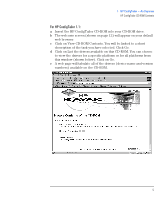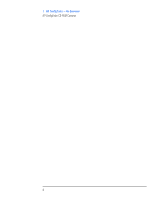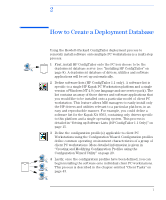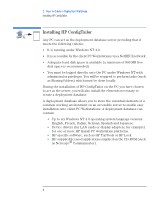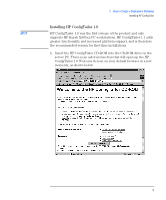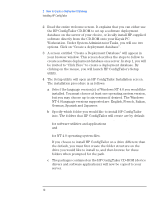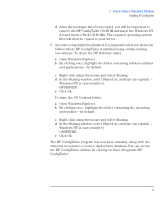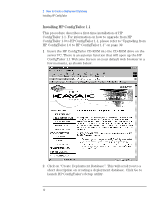HP Kayak XA 05xx HP ConfigTailor, Implementation Guide - Page 14
Workstation. Under System Administrator Tasks, you will see two, German, Spanish and Japanese.
 |
View all HP Kayak XA 05xx manuals
Add to My Manuals
Save this manual to your list of manuals |
Page 14 highlights
2 How to Create a Deployment Database Installing HP ConfigTailor 2 Read the entire welcome screen. It explains that you can either use the HP ConfigTailor CD-ROM to set up a software deployment database on the server of your choice, or locally install HP-supplied software directly from the CD-ROM onto your Kayak PC Workstation. Under System Administrator Tasks, you will see two options. Click on "Create a deployment database". 3 A screen entitled "Create a Deployment Database" will appear in your browser window. This screen describes the steps to follow to create a software deployment database on a server. In step 1, you will be invited to "Click Here" to create a deployment database. By clicking on the mouse, you will launch HP ConfigTailor's Setup utility. 4 The Setup utility will open an HP ConfigTailor Installation screen. The installation procedure is as follows: a Select the language version(s) of Windows NT 4.0 you would like installed. You must choose at least one operating system version, but you may choose up to six versions if desired. The Windows NT 4.0 language versions supported are: English, French, Italian, German, Spanish and Japanese. b Specify which folder you would like to install HP ConfigTailor into. The folders that HP ConfigTailor will create are by default: c:\program files\HP ConfigTailor\HP Software\.. for software utilities and applications and c:\program files\HP ConfigTailor\OS Versions\.. for NT 4.0 operating system files. If you choose to install HP ConfigTailor on a drive different than the default, you must first create the folder structure on the drive you would like to install to, and then browse for these folders when prompted for the path. c The packages contained on the HP ConfigTailor CD-ROM (device drivers and software applications) will now be copied to your server. 10 English