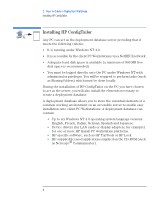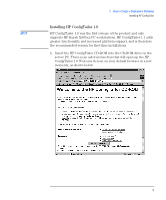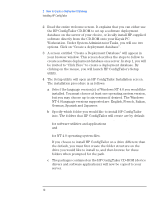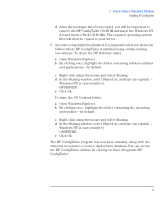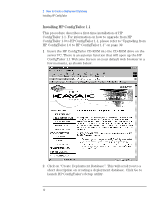HP Kayak XA 05xx HP ConfigTailor, Implementation Guide - Page 17
Refer to Add/Remove Operating System Version on for, for NT 4.0 operating system files.
 |
View all HP Kayak XA 05xx manuals
Add to My Manuals
Save this manual to your list of manuals |
Page 17 highlights
2 How to Create a Deployment Database Installing HP ConfigTailor 3 The Setup utility will open an HP ConfigTailor Installation screen. The installation procedure is as follows: a Select the HP Kayak PC workstation models that you will have as clients. The platforms that you select will determine which device drivers will be available on the deployment database. You must select at least one platform. b Select the language version(s) of Windows NT 4.0 you would like installed. You may choose up to six versions: English, French, Italian, German, Spanish and Japanese. It is not necessary to select an operating system version at this time-you may do so once the installation of HP ConfigTailor setup utility is complete. Refer to "Add/Remove Operating System Version" on page 36, for more information. c Specify which folder you would like to install HP ConfigTailor into. The folders that HP ConfigTailor will create are by default: c:\program files\HP ConfigTailor\HP Software\.. for software utilities and applications and c:\program files\HP ConfigTailor\OS Versions\.. for NT 4.0 operating system files. If you choose to install HP ConfigTailor on a drive different than the default, you must first create the folder structure on the drive you would like to install to, and then browse for these folders when prompted for the path. d The packages contained on the HP ConfigTailor CD-ROM (device drivers and software applications) will now be copied to your server. e After the packages have been copied, you will be requested to remove the HP ConfigTailor CD-ROM and insert the Windows NT 4.0 and Service Pack CD-ROMs. The required operating system files will then be copied to your server. English 13