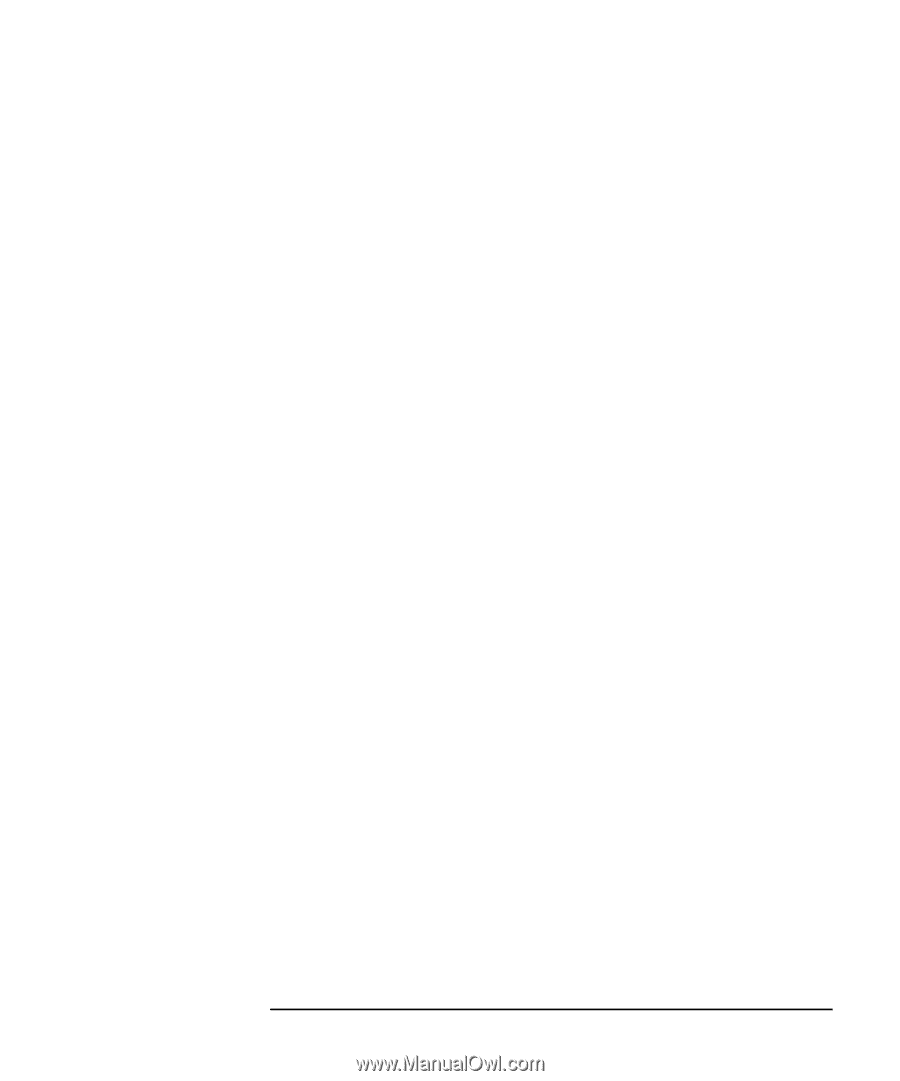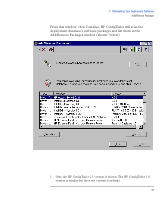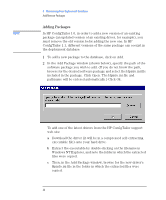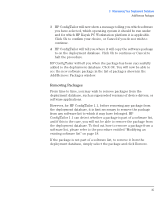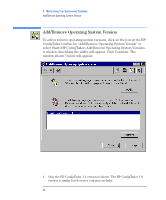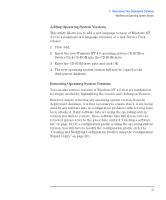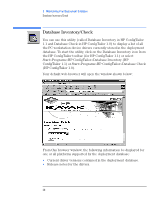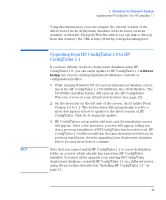HP Kayak XA 05xx HP ConfigTailor, Implementation Guide - Page 39
Removing Packages, Add/Remove Packages window.
 |
View all HP Kayak XA 05xx manuals
Add to My Manuals
Save this manual to your list of manuals |
Page 39 highlights
3 Maintaining Your Deployment Database Add/Remove Packages 3 HP ConfigTailor will now show a message telling you which software you have selected, which operating system it should be run under and for which HP Kayak PC Workstation platform it is applicable. Click Ok to confirm your choice, or Cancel if you do not wish to continue. 4 HP ConfigTailor will tell you where it will copy the software package to on the deployment database. Click Ok to continue or Cancel to halt the procedure. HP ConfigTailor will tell you when the package has been successfully added to the deployment database. Click Ok. You will now be able to see the new software package in the list of packages shown in the Add/Remove Packages window. Removing Packages From time to time, you may wish to remove packages from the deployment database, such as superseded versions of device drivers, or software applications. However, for HP ConfigTailor 1.1, before removing any package from the deployment database, it is first necessary to remove the package from any software list to which it may have belonged. HP ConfigTailor 1.1 can detect whether a package is part of a software list, and if this is the case, you will not be able to remove the package from the deployment database. To find out how to remove a package from a software list, please refer to the procedure entitled "Modifying an existing software list" on page 18. If the package is not part of a software list, to remove it from the deployment database, simply select the package and click Remove. English 35