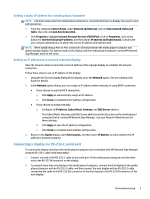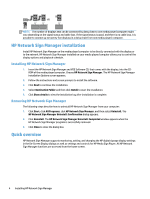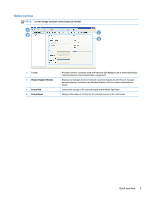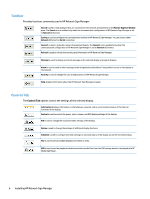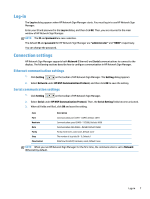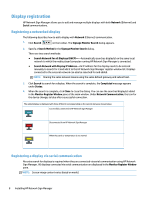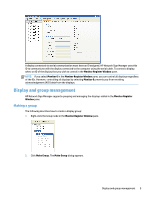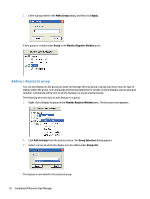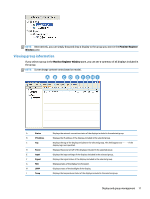HP LD4245tm Network Sign Manager User Guide - Page 13
Log-in, Connection settings, Ethernet communication settings
 |
View all HP LD4245tm manuals
Add to My Manuals
Save this manual to your list of manuals |
Page 13 highlights
Log-in The Log-in dialog appears when HP Network Sign Manager starts. You must log in to use HP Network Sign Manager. Enter your ID and password in the Log-in dialog, and then click OK. Then, you are returned to the main window of HP Network Sign Manager. NOTE: The ID and password are case-sensitive. The default ID and password for HP Network Sign Manager are "administrator" and "0000" respectively. You can change the password. Connection settings HP Network Sign Manager supports both Network (Ethernet) and Serial communications to connect to the display. The following sections describe how to configure communication in HP Network Sign Manager. Ethernet communication settings 1. Click Setting on the toolbar of HP Network Sign Manager. The Setting dialog appears. 2. Select Network under HP NSM Communication Protocol, and then click OK to save the setting. Serial communication settings 1. Click Setting on the toolbar of HP Network Sign Manager. 2. Select Serial under HP NSM Communication Protocol. Then, the Serial Setting fields become activated. 3. When all fields are filled, click OK and save the setting. Item Port Baudrate Data Parity Stop Flow Control Description Communication port (COM1 - COM9), Default: COM1 Communication speed (2400 - 115200), Default: 9600 Communication data (Data5 - Data8), Default: Data8 Parity check (even, odd, none), Default: none The number of stop bits (0 - 1), Default: 1 Data flow (Xon/Xoff, hardware, none), Default: none NOTE: When you run HP Network Sign Manager for the first time, the communication is set to Network (Ethernet) by default. Log-in 7