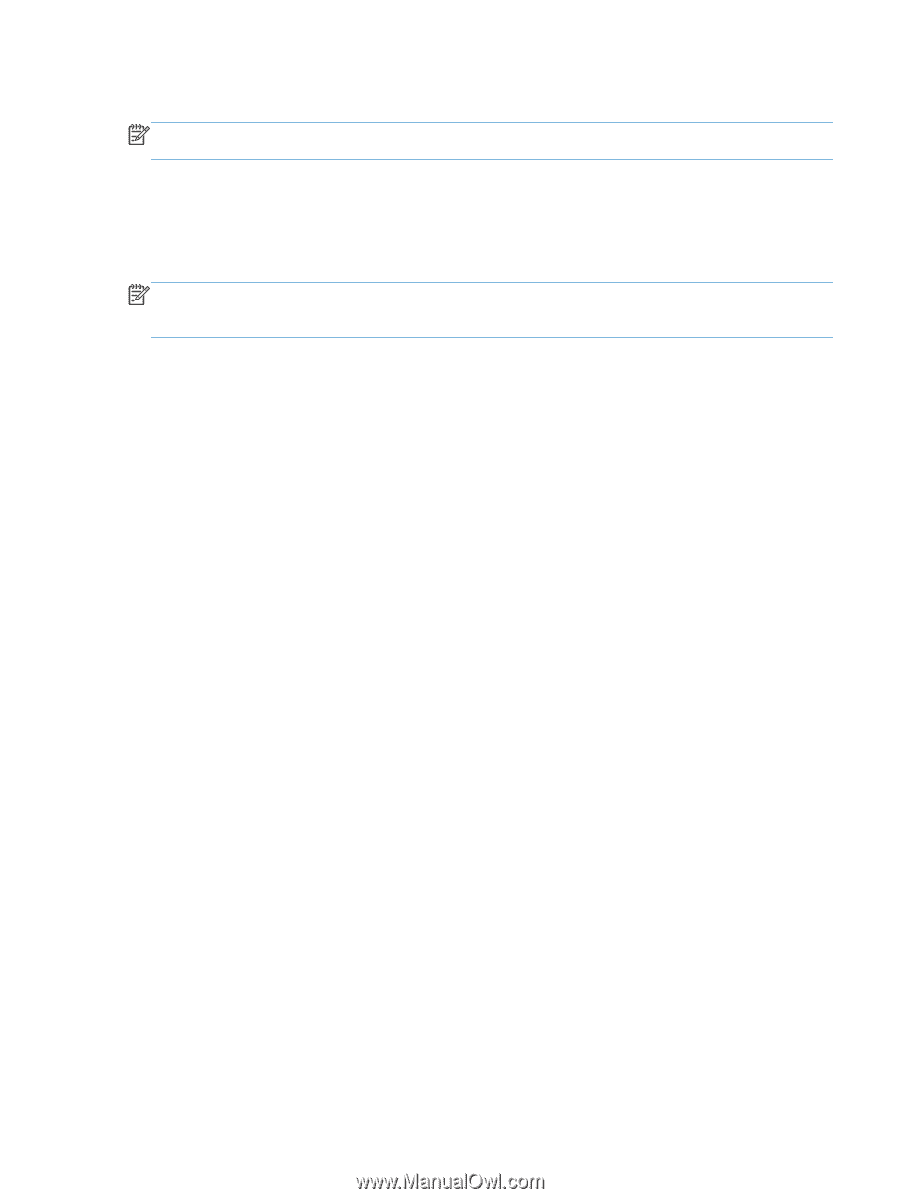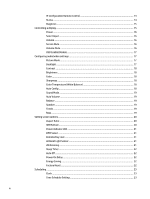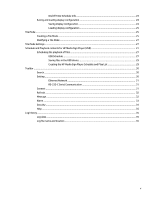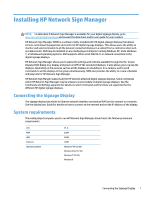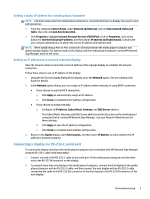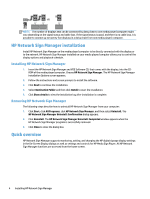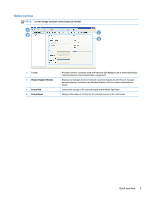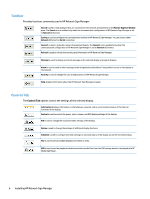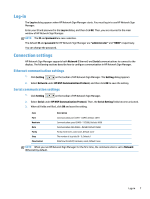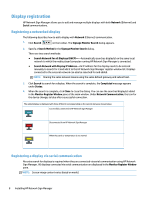HP LD4245tm Network Sign Manager User Guide - Page 9
Setting a static IP address for a media player/computer - manual
 |
View all HP LD4245tm manuals
Add to My Manuals
Save this manual to your list of manuals |
Page 9 highlights
Setting a static IP address for a media player/computer NOTE: Use these steps when the media player/computer is connected directly to a display via a peer to peer LAN connection. 1. From the computer Control Panel, under Network and Internet, click on View network status and tasks, then click on Local Area Connection. 2. Click Properties, highlight Internet Protocol Version 4(TCP/IPv4), click on Properties, click on the button for Use the following IP address: and then add an IP address and Subnet mask. Consult with your network administrator to obtain the correct IP address and Subnet mask NOTE: When establishing a Peer to Peer connection directly between the media player/computer and digital signage display, the Subnet mask for the display and the media player/computer running HP Network Sign Manager must be the same. Setting an IP address on a network attached display Once the network cable is connected, set an IP address of the signage display to complete the network connection. Follow these steps to set an IP address of the display: 1. Using the On-Screen Display Dialog of the display, go to the Network option. See your display User Guide for details. 2. In the Network option dialog, you can assign an IP address either manually or using DHCP connection. ● If you choose to use the DHCP connection: a. Click Apply to automatically assign an IP address. b. Click Close to complete the IP address configuration. ● If you choose to assign manually: a. Configure an IP Address, Subnet Mask, Gateway, and DNS Server address. The Subnet Mask, Gateway, and DNS Server address must be the same as the media player/ computer that is running HP Network Sign Manager. See your Network Administrator for these settings. b. Click Apply to save the IP address configuration. c. Click Close to complete the IP address configuration. 3. Return to the Option dialog, select Information, and then select IP Address to check whether the IP address is properly assigned. Connecting a display via RS-232-C serial port To connect the display directly to the media player/computer that is installed with HP Network Sign Manager using an RS-232-C cable (sold separately): 1. Connect one end of the RS-232-C cable to the serial port of the media player/computer and the other end to the RS-232 IN connector on the display. 2. To connect more than one display to the media player/computer, connect the first display to the media player/computer with an RS-232-C cable, and then connect the next display with an RS-232-C cable, connecting the cable to the RS-232 Out connector of the first display to the RS-232 IN connector of the next display. Environment setup 3