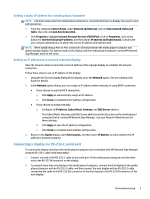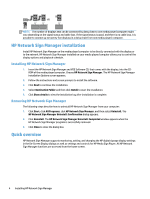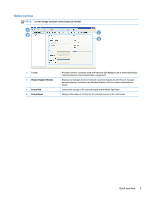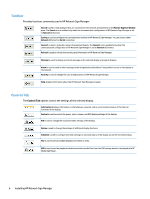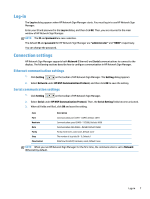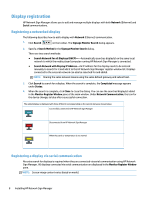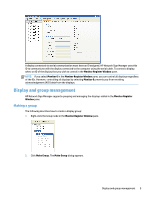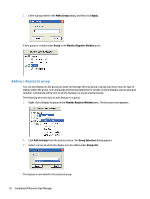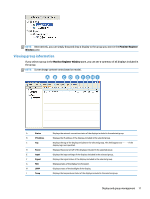HP LD4245tm Network Sign Manager User Guide - Page 14
Display registration, Registering a networked display, Registering a display via serial communication
 |
View all HP LD4245tm manuals
Add to My Manuals
Save this manual to your list of manuals |
Page 14 highlights
Display registration HP Network Sign Manager allows you to add and manage multiple displays with both Network (Ethernet) and Serial communications. Registering a networked display The following describes how to add a display with Network (Ethernet) communication. 1. Click Search on the toolbar. The Signage Monitor Search dialog appears. 2. Specify a Search Method in the Signage Monitor Search dialog. There are two search methods: ● Search Network for all Displays (DHCP)--Automatically searches display(s) on the same local network to which the media player/computer running HP Network Sign Manager is connected. ● Search Network with Display IP Address-An IP address for the display needs to be entered manually to search for it and add it to the HP Network Sign Manager register window list. Displays connected to the external network can also be searched for and added. NOTE: Sharing the same network means using the same default gateway and subnet host. 3. Click Search to search for a display. When the search is complete, the Completed message appears under Status. 4. When the search is complete, click Close to close the dialog. You can see the searched display(s) added in the Monitor Register Window pane of the main window. Under Network Communication, the icon for the device changes to blue after a successful connection. The added display is displayed with three different icons depending on the current status as shown below: Successfully connected to HP Network Sign Manager Disconnected from HP Network Sign Manager When the panel or temperature is not normal Registering a display via serial communication No extra search for displays is required when they are connected via serial communication using HP Network Sign Manager. All displays connected via serial communication are displayed in the Monitor Register Window pane. NOTE: Screen image content varies based on model. 8 Installing HP Network Sign Manager