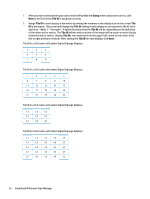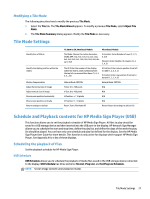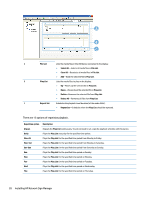HP LD4245tm Network Sign Manager User Guide - Page 29
Scheduling, Clock, Time Schedule Setting
 |
View all HP LD4245tm manuals
Add to My Manuals
Save this manual to your list of manuals |
Page 29 highlights
Scheduling The Schedule tab allows you to schedule the power on and off of the display. NOTE: Screen image content varies based on model. Clock Clock is used to set the current time of the display. ● Select hour/minute/day, and then click Set to complete the time setting. ● Click Set by PC Time to synchronize the clock of the display to the clock of the media player/computer that is installed with HP Network Sign Manager. Time Schedule Setting Time Schedule Setting is used to schedule the power on/off of the display. The following describes how to schedule the power on/off of the display: 1. Select an option in the Repeat Set drop-down list to set the power on/off schedule. You can set it to Daily, Monday to Friday, Monday to Saturday, Saturday to Sunday, or day of week. Display configuration 23