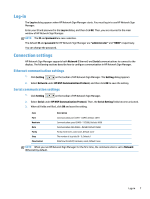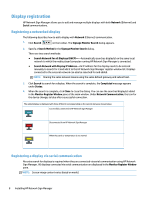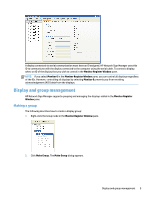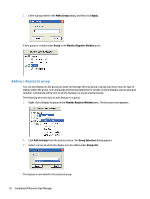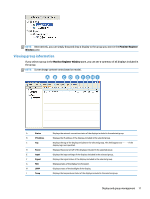HP LD4245tm Network Sign Manager User Guide - Page 18
Deleting a group, Deleting a display from a group
 |
View all HP LD4245tm manuals
Add to My Manuals
Save this manual to your list of manuals |
Page 18 highlights
Deleting a group You can delete a display and group added in the Monitor Register Window pane. The following sections describe how to delete a display and group. Deleting a group 1. Right-click a group to delete. The Delete button appears. 2. Click Remove Group from the shortcut menu. The selected group is now deleted. Deleting a display from a group 1. Right-click a display to delete from a group. The shortcut menu appears. 2. Click Delete from the shortcut menu. The selected display is now deleted from the group. Notice that the display is still listed under the Single list and can still be selected for remote control and management. Deleting a display from the Monitor Register Window Pane You can completely delete a display added in the Monitor Register Window pane. The following describes how to completely delete a display from the Monitor Register Window pane: 1. Right-click a display to delete under the Single node. The shortcut menu appears. 2. Click Delete from the shortcut menu. The selected display is now deleted. NOTE: Deleting a display under Single in the Monitor Register Window pane will also delete the same display added in the group. The KFC Group no longer includes display 192.168.15.103. Adding a tag to a display By default, displays added in the Monitor Register Window pane have only the IP address displayed. You can also add a tag for each display to identify it easily. The following describes how to add a tag to a display: 1. Right-click a display to add a tag. The shortcut menu appears. 2. Click Add Tag. The Add Tag dialog appears. 3. Enter a tag name in the New Tag field, and then click Set. You can see the tag is added before the IP address of the display in the Monitor Register Window pane. Also notice that the tag is carried along with the display IP address where it has been added to a group. 12 Installing HP Network Sign Manager