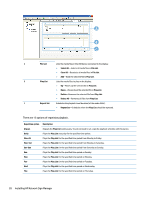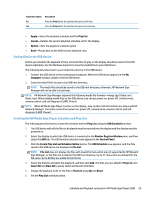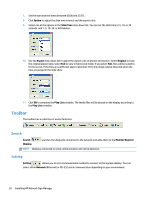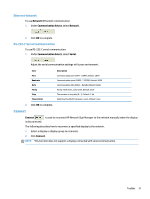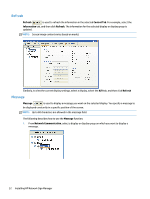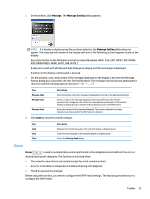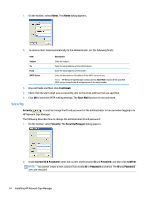HP LD4245tm Network Sign Manager User Guide - Page 39
Alarm, Message, Message Setting
 |
View all HP LD4245tm manuals
Add to My Manuals
Save this manual to your list of manuals |
Page 39 highlights
2. On the toolbar, click Message. The Message Setting dialog appears. NOTE: If a display or display group has not been selected, the Message Setting dialog does not appear. The message will remain on the display until one of the following actions happens locally at the display. Any action button on the IR Remote Control is pressed (Example: BACK, TILE, EXIT, INPUT, ARC/ MARK, PSM, BRIGHTNESS, MENU, AUTO, USB, MUTE.) A play list created with HP Network Sign Manager is playing and the next image is displayed. A button on the display control panel is pressed. 3. Set the position, color, and content of the message displayed on the display. Each time the Message Setting dialog box is launched, the text field will be blank. The message may include any alphanumeric character and the following special characters Item Message Align Message Color Message Send Description Sets the position where the message is displayed by clicking on the appropriate button. Selects a color of the message displayed. Selecting a different color will also automatically change the color of the test message being displayed on the selected display or display group in real time without having to press the SEND button Enters the content of the message displayed. The counter indicates how many characters you have used of the 60 characters allowed. 4. Click Send to send the created message. Item Send Clear Close Description Displays the created message on the selected display or display group. Clears the text message on the selected display or display group. Closes the Message Send dialog. Alarm Alarm is used to automatically send an alert email to the designated email address if an error is detected during self-diagnosis. This function is activated when: ● The network connection is not normal (except for serial communication). ● An error in the lamp or temperature is detected during self-diagnosis. ● The ID or password is changed. Before using this function, you need to configure the SMTP email settings. The following describes how to configure the SMTP email: Toolbar 33