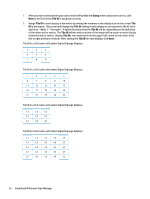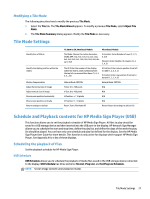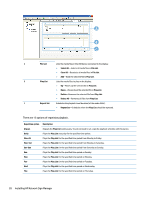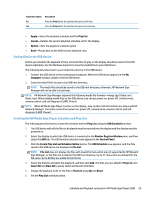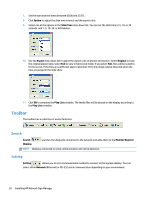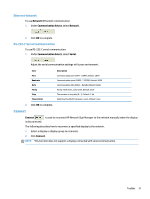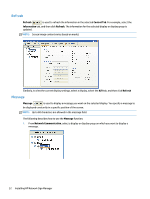HP LD4245tm Network Sign Manager User Guide - Page 33
Modifying a Tile Mode, Tile Mode Settings
 |
View all HP LD4245tm manuals
Add to My Manuals
Save this manual to your list of manuals |
Page 33 highlights
Modifying a Tile Mode The following describes how to modify the previous Tile Mode. 1. Select the Tile tab. The Tile Mode Wizard appears. To modify a previous Tile Mode, select Adjust Tile Mode. 2. The Tile Mode Summary dialog appears. Modify the Tile Mode as necessary. Tile Mode Settings Identify Size of Matrix Identify the display position within the matrix Mullion Compensation Adjust horizontal size of image Adjust vertical size of image Move screen position horizontally Move screen position vertically Return settings to default 16.9mm to 20.3mm Bezel Models Micro Bezel Models Tile Mode: Choose the matrix dimension (HxW); OFF, 1x2, 1x3, 1x4, 1x5, 2x1, 2x2, 2x3, 2x4, 2x5, 3x1, 3x2, 3x3, 3x4, 3x5, etc. up to 5x5 H monitors: Enter Number of rows (1, 2, 3, 4, 5) V Monitors: Enter Number of columns (1, 2, 3, 4, 5) Tile ID: Enter the number of the display within the matrix, start numbering from the top left, across and then down (1, 2, 3, 4, 5...25) H Position: Enter column position from left to right (1, 2, 3, 4, 5) V Position: Enter row position from top to bottom (1, 2, 3, 4, 5) Natural Mode: OFF/ON Natural Mode: OFF/ON H Size: 0 to 100 pixels N/A V Size: 0 to 100 pixels N/A H Position: +/- 10 pixels N/A V Position: +/- 10 pixels N/A Reset: Turns Tile Mode Off Reset: Return all settings to default (1) Schedule and Playback contents for HP Media Sign Player (USB) This function allows you to set the playback schedule of HP Media Sign Player. All files to play should be saved in a USB storage device and then inserted into the USB port on the display. HP Network Sign Manager allows you to schedule the start and stop time, define the play list, and define the days of the week the play list should be played. You can have only one schedule and play list defined for the display. See the HP Media Sign Player User Guide for more details. This function is only active for displays which support HP Media Sign Player. See Appendix A for a list of these displays. Scheduling the playback of files Set the playback schedule for HP Media Sign Player. USB Schedule USB Schedule allows you to schedule the playback of media files saved in the USB storage device connected to the display. USB Schedule has three sections: File List, Play List, and Set Play List Schedule. NOTE: Screen image content varies based on model. Tile Mode Settings 27