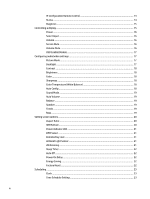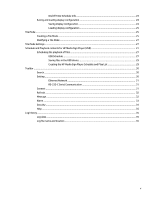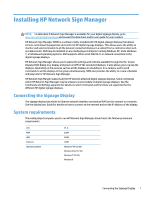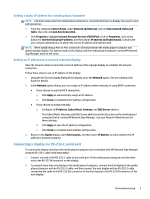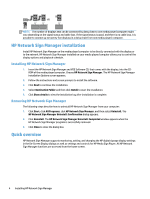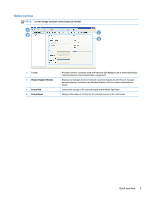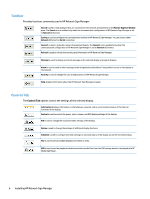HP LD4245tm Network Sign Manager User Guide - Page 7
Installing HP Network Sign Manager, Connecting the Signage Display, System requirements
 |
View all HP LD4245tm manuals
Add to My Manuals
Save this manual to your list of manuals |
Page 7 highlights
Installing HP Network Sign Manager NOTE: To determine if Network Sign Manager is available for your digital signage display, go to www.hp.com/go/digitalsignage and consult the data sheet and/or user guide for your product. HP Network Sign Manager (NSM) is a software utility included with HP digital signage displays that allows remote, centralized management and control of HP digital signage displays. This allows users the ability to monitor and send commands to all the network connected displays in a subnet from a central location such as a data center. NSM may be installed on any media player/computer running Windows XP, Vista, Windows 7, or Windows 8 operating systems. NSM supports either serial (RS232-C) or network connection to the digital signage displays. HP Network Sign Manager allows you to adjust the settings and controls available through the On- Screen Display (OSD) dialog (e.g. display and power on/off) of the connected displays. It also allows you to group the displays, depending on the purpose such as all the displays in a building or on a campus, and to send commands to all the displays in the group simultaneously. NSM also provides the ability to create schedules and play lists for HP Network Sign Manager. HP Network Sign Manger supports all the HP network attached digital signage displays. Some commands within HP Network Sign Manager may be unique to some models of digital signage displays. See the Commands and Settings appendix for details on which commands and functions are supported for the different HP digital signage displays. Connecting the Signage Display The signage display has a built-in Ethernet network interface card and an RJ45 port to connect to a network. See the display User Guide for details on how to connect to the network and set the IP address of the display. System requirements The media player/computer used to run HP Network Sign Manager should meet the following minimum requirements: CPU RAM HDD Ethernet Operating system P1.8 256M 400M 100M Windows® XP (32 bit) Windows Vista (32 bit) Windows 7 (32 bit) Windows 8 Connecting the Signage Display 1