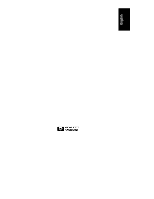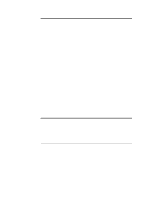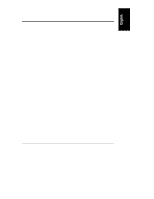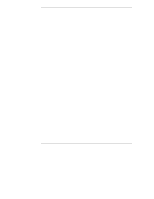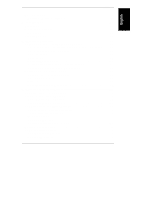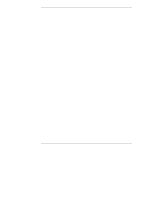HP LH4r HP Netserver LC 3 User Guide
HP LH4r - NetServer - 256 MB RAM Manual
 |
View all HP LH4r manuals
Add to My Manuals
Save this manual to your list of manuals |
HP LH4r manual content summary:
- HP LH4r | HP Netserver LC 3 User Guide - Page 1
HP NetServer LC 3 User Guide - HP LH4r | HP Netserver LC 3 User Guide - Page 2
-Packard shall not be liable for errors contained herein or for incidental or the use or reliability of its software on equipment that is not furnished guide is for the person who installs, administers, and troubleshoots LAN servers. Hewlett-Packard Company assumes you are qualified in the servicing - HP LH4r | HP Netserver LC 3 User Guide - Page 3
Assistant and Installation Assistant 17 Express Configuration 18 Custom Configuration 20 Replicate Configuration 22 HP Management Solutions 22 TopTools for Servers 23 Integrated Remote Assistant 24 pcANYWHERE 24 Information Assistant 25 HP NetServer Utilities 25 User Preferences 25 iii - HP LH4r | HP Netserver LC 3 User Guide - Page 4
Instructions for the HP NetServer LC 3 38 PDU Placement and Power Cabling 43 Creating the Cable Management Loop for the LC 3 43 6 Troubleshooting 45 Precautions 45 Troubleshooting Tools 45 Common Installation Problems 46 If the System Will Not Power On 46 Troubleshooting Sequence 47 Error - HP LH4r | HP Netserver LC 3 User Guide - Page 5
Contents Battery Problems 56 To Install a Replacement Battery 56 A Specifications 59 Environment 59 Weight and Dimensions 60 Power Supply 60 Acoustic Emissions 61 B Regulatory Information 63 Regulatory Notices - Electromagnetic Compliance 63 Notice for United States ( - HP LH4r | HP Netserver LC 3 User Guide - Page 6
84 Notas ...85 Software Product Limited Warranty 86 HP Software Product License Agreement 87 HP NetServer Warranty Frequently-Asked Questions 89 D Service and Support 95 System Design, Integration, and Support 95 Information and Support When You Need It 95 HP Navigator Release History and - HP LH4r | HP Netserver LC 3 User Guide - Page 7
information about your HP NetServer LC 3. For more detailed setup instructions, consult the HP NetServer LC 3 Installation Road Map. You may also want to consult HP Information Assistant, located on the HP NetServer Online Documentation CD-ROM. See Chapter 3 of this guide for a description. Verify - HP LH4r | HP Netserver LC 3 User Guide - Page 8
server on its accompanying anti-tip pedestal. See the illustration on the top side of the pedestal for guidance. Remove the Covers If you are not installing additional hardware (or only hot-swap disk drive modules), you do not need to remove any covers. Go to the heading, "Configure the HP NetServer - HP LH4r | HP Netserver LC 3 User Guide - Page 9
Chapter 1 Installation Overview To install options, you will need a flat 1/4-inch screwdriver and T15 TORX® driver. F Figure 1-1. Remove the Front Bezel (A), Top Cover (B & C) and Side Cover (D) 3 - HP LH4r | HP Netserver LC 3 User Guide - Page 10
surface connected to the chassis when handling components. 2. Unlock the front bezel with the key in the key bag located on the rear of the HP NetServer. 3. Remove the front bezel (See Figure 1-1, Step A.): a. Pull on the pocket on the side of the front bezel to swing that side of the bezel - HP LH4r | HP Netserver LC 3 User Guide - Page 11
or additional mass storage devices (other than hot-swap disk drive modules), also remove the side cover farthest from the system HP NetServer top cover • HP Order Assistant on the HP Web Site at http://www.hp.com/go/netserver • Information Assistant on the HP Navigator CD-ROM • HP Customer Service - HP LH4r | HP Netserver LC 3 User Guide - Page 12
the system board. Grasp the metal bracket at the top of the system board, and lift the system board straight up and out of the HP NetServer, as shown in Figure 1-2. Figure 1-2. Remove the System Board Lay the system board component-side up on a static-dissipating work surface with the metal cross - HP LH4r | HP Netserver LC 3 User Guide - Page 13
or 256 MB in any combination. They can be installed in any order in any of the DIMM sockets on the system board. 1. Remove an HP DIMM from its container, handling the module by its edges. If you must set it down, place it on an antistatic mat. 2. Locate the socket - HP LH4r | HP Netserver LC 3 User Guide - Page 14
, remove the DIMM and repeat Steps 2-4. Reinsert the System Board Insert the plastic rails on the back side of the system board into the metal guides on the side of the chassis, and push the system board downward, as follows: • If you will install any accessory boards into slot 5 or 6, leave - HP LH4r | HP Netserver LC 3 User Guide - Page 15
Slot 5 Slot 6 Backplane Figure 1-4. System Board in Raised Position Install Accessory Boards Install all accessory boards at this point. The backplane in the HP NetServer has five PCI-only slots (numbered 2 through 6) and one combined PCI/ISA slot (number 1). Boards can be identified by the shape of - HP LH4r | HP Netserver LC 3 User Guide - Page 16
Installation Overview Figure 1-5. PCI/ISA Board Identification For a list of boards HP has tested, view the Tested Products List located in the following: • HP Order Assistant on the HP Web Site at http://www.hp.com/go/netserver Click the hot spot "search" and enter the words "tested products list - HP LH4r | HP Netserver LC 3 User Guide - Page 17
channel, and IRQ level). Refer to these notes when you allocate system resources to the ISA non-plug-and-play board when you configure the HP NetServer. Install Additional Mass Storage Devices Certain mass storage configurations may require additional cables or adapters. For part numbers for - HP LH4r | HP Netserver LC 3 User Guide - Page 18
Chapter 1 Installation Overview Figure 1-6. Replace All Covers 12 - HP LH4r | HP Netserver LC 3 User Guide - Page 19
press it firmly into place. 5. Lock the front bezel with the key. 6. Connect the power cord and all other cables. Configure the HP NetServer Run SCSISelect Utility If you need to verify or modify SCSI host adapter settings, or if you need to low-level format SCSI disks or - HP LH4r | HP Netserver LC 3 User Guide - Page 20
the "Installing ISA Non-Plug-and-Play Boards" in Chapter 4, "Accessories," for instructions. Run Configuration Assistant and Installation Assistant Turn on the monitor and the HP NetServer, and insert the HP Navigator CD-ROM into the drive. Turn the power off, wait 10 seconds, and turn the power on - HP LH4r | HP Netserver LC 3 User Guide - Page 21
Assistant. Install HP TopTools HP TopTools is browser-based management software that provides remote administration and monitoring of critical server components. You must install TopTools before technical support can be provided. Refer to the HP NetServer Management Reference Guide, and install - HP LH4r | HP Netserver LC 3 User Guide - Page 22
- HP LH4r | HP Netserver LC 3 User Guide - Page 23
to check this file before proceeding with the installation. Configuration Assistant and Installation Assistant HP Configuration Assistant guides you through the steps necessary to configure the HP NetServer. Three methods of configuration are available: Express, Custom, and Replicate. Before you run - HP LH4r | HP Netserver LC 3 User Guide - Page 24
the NOS installation, set up the hard disk drive, and configure your NOS with appropriate drivers for HP-bundled configurations. Perform an automated NOS installation for first-time installation of Novell NetWare / IntranetWare or Microsoft Windows NT Server on a factory-configured HP NetServer. 18 - HP LH4r | HP Netserver LC 3 User Guide - Page 25
Integrated Remote Assistant device for improved remote management. It enables remote, dial-up server management. To configure Integrated Utility Partition: This step creates a utility partition on the server hard disk where HP Navigator will copy Diagnostic Assistant, the BIOS update utility, the - HP LH4r | HP Netserver LC 3 User Guide - Page 26
Windows NT Server, Configuration Assistant partitions and formats the hard drive, and Installation Assistant guides you through the NOS installation and configures the NOS with the appropriate drivers for the HP-bundled configuration. ◊ Manual NOS Installation: Follow the instructions on the - HP LH4r | HP Netserver LC 3 User Guide - Page 27
mode), or Create Drivers Diskette(s) (in manual NOS installation mode). server hard disk where HP Navigator will copy Diagnostic Assistant, the BIOS update utility, the event log report utility, the disk array utility, the NIC configuration utility, the Remote Assistant utilities, troubleshooting - HP LH4r | HP Netserver LC 3 User Guide - Page 28
Windows NT Server, Configuration Assistant partitions and formats the hard drive, and Installation Assistant guides you through the NOS installation and configures the NOS with the appropriate drivers for the HP-bundled configuration. ◊ Manual NOS Installation: Follow the instructions on the - HP LH4r | HP Netserver LC 3 User Guide - Page 29
Support for DMI 2.0, which provides the same Desktop Management Interface inventory information for HP NetServers as for desktop PCs TopTools is included with every HP NetServer L series server and should be installed to help your service provider troubleshoot your system. TopTools is located on HP - HP LH4r | HP Netserver LC 3 User Guide - Page 30
the latest version, please download the TopTools software and documentation from the HP NetServer Web Site at http://www.hp.com/go/netserver_mgmt See the TopTools Administrator Guide on the HP Web Site for detailed installation instructions. Integrated Remote Assistant Integrated Remote Assistant is - HP LH4r | HP Netserver LC 3 User Guide - Page 31
you access to relevant HP NetServer documentation. It includes user and service guides in online format, and these can be viewed on screen or printed. You can get specifics about system and accessory installation, Network Operating Systems, troubleshooting, error messages, part numbers, replacement - HP LH4r | HP Netserver LC 3 User Guide - Page 32
- HP LH4r | HP Netserver LC 3 User Guide - Page 33
troubleshoots network servers. It contains basic, intermediate, and advanced information to allow the user to set up, configure, and perform maintenance service on the NetServer From the HP NetServer Online Documentation Main Menu after inserting the CD-ROM disk in the reader • On an HP Vectra or - HP LH4r | HP Netserver LC 3 User Guide - Page 34
, use the Information Assistant help system. Install Information Assistant from the HP NetServer Online Documentation CD-ROM as an application program on a Windows client machine (see "Installing HP Information Assistant Software" below). Getting Help The Help button displays the help system for - HP LH4r | HP Netserver LC 3 User Guide - Page 35
appears. Print options vary with the capabilities of your printer. Installing HP Information Assistant Software HP Information Assistant runs on a PC running Windows 3.1 and above, Windows 95 or Windows NT. Install it from the HP NetServer Online Documentation CD-ROM onto the client system that will - HP LH4r | HP Netserver LC 3 User Guide - Page 36
Manager. 3. Insert the HP NetServer Navigator CD-ROM into the CD-ROM drive. 4. From Program Manager, select the File menu and choose Run. 5. At the command prompt, type the following: drive: \infoasst\setup where drive is the letter of the CD-ROM drive. 6. Follow the instructions that appear on your - HP LH4r | HP Netserver LC 3 User Guide - Page 37
storage devices follow the instructions in the HP NetServer LC 3 Installation Road Map HP NetServer LC 3 chassis contains three hot-swap mass-storage slots and one open shelf for installation of an optional hard disk. • Shelf 1 contains a flexible disk drive. • Shelf 2 contains an IDE CD-ROM drive - HP LH4r | HP Netserver LC 3 User Guide - Page 38
for the board does not discuss some of these resources, they may not be required, and need not be reserved. 2. Turn on power to the HP NetServer and display monitor. 3. When you see the message "Press to enter SETUP" appear on the display monitor, press the F2 function key. 4. If a password - HP LH4r | HP Netserver LC 3 User Guide - Page 39
to save and exit. 19. In the Setup Confirmation dialog box, press ENTER to answer "Yes" to the question, "Save configuration and exit now?" The HP NetServer will reboot. NOTE If you change your mind and want to exit the Setup utility without making the changes you have selected, press ESC once - HP LH4r | HP Netserver LC 3 User Guide - Page 40
create an overtemperature hazard on the board. Open the top cover and remove the system board. (See "Remove the System Board" in Chapter 1 of this Guide). Follow directions that accompany the video memory chips available separately. See Figure 4-1. Figure 4-1. Upgrade of Video Memory 34 - HP LH4r | HP Netserver LC 3 User Guide - Page 41
Install all units in the rack enclosure that are below the level of the HP NetServer LC 3. • Install the base assembly that will hold the HP NetServer LC 3, as described in the rack installation kit instructions. Instructions for one rack type are included in this chapter • Ensure that the anti-tip - HP LH4r | HP Netserver LC 3 User Guide - Page 42
Covers" and "Remove Pedestal" below. After the pedestal is removed, you may mount the HP NetServer in a rack assembly, as instructed in the next section of this chapter. • If you are shipping the NetServer to another location, before packing it, replace all covers and the front bezel. See "Replace - HP LH4r | HP Netserver LC 3 User Guide - Page 43
Chapter 5 Installation in Rack (Optional) Figure 5-1. Depress the Two Plastic Buttons 2. Hold down both plastic buttons, and slide the HP NetServer forward on the pedestal, as shown in Figure 5-2, to disengage the hooks holding the pedestal. 37 - HP LH4r | HP Netserver LC 3 User Guide - Page 44
Installation in Rack (Optional) Figure 5-2. Slide the HP NetServer Forward 3. Lift the HP NetServer off the pedestal. Rack Installation Instructions for the HP NetServer LC 3 NOTE The instructions which follow are specifically for the "HP Systems" rack enclosure, product number 1487A and 1487A - HP LH4r | HP Netserver LC 3 User Guide - Page 45
of the screws to secure the base assembly to the rack columns. 8. If you are mounting two NetServers at the same level, skip ahead to step 11. If you are mounting only one NetServer, mount it on the right and fill the remaining opening in the rack front with the large filler - HP LH4r | HP Netserver LC 3 User Guide - Page 46
. Insert one cosmetic screw through the flange on the left sliding shelf and into the rack nut you positioned there in step 3. 11. Prepare each HP NetServer LC 3 for mounting in the rack. WARNING Extend the anti-tip foot from the front lower section of the rack before placing the LC 3 on - HP LH4r | HP Netserver LC 3 User Guide - Page 47
Chapter 5 Installation in Rack (Optional) Figure 5-4. Lift the LC 3 onto the Base Unit (View from Underneath) 13. Insert four M4 type screws through the server chassis and into the threaded inserts in the base unit. Figure 5-5 illustrates placement and screws. 41 - HP LH4r | HP Netserver LC 3 User Guide - Page 48
Chapter 5 Installation in Rack (Optional) Figure 5-5. Alignment of LC 3 14. Re-install the side covers, top cover, and front bezel. Doing so assures proper air flow and cooling. See the section entitled "Replace All Covers" in Chapter 1. 42 - HP LH4r | HP Netserver LC 3 User Guide - Page 49
of the rack front column. PDU Placement and Power Cabling The HP NetServer LC 3 employs a wide ranging power supply, which can receive server on the right, and 38 inches (95 cm) for the server on the left, assuming the Cable Guide is installed on the left rear vertical column. If the Cable Guide - HP LH4r | HP Netserver LC 3 User Guide - Page 50
- HP LH4r | HP Netserver LC 3 User Guide - Page 51
If you are having problems installing your HP NetServer, there are a number of different tools available for troubleshooting: • HP NetServer Information Assistant (see Chapter 3) contains the following tools: ◊ Troubleshooting Information ◊ Parts Information ◊ List of Error Messages and Beep Codes - HP LH4r | HP Netserver LC 3 User Guide - Page 52
diskettes: BIOS Update, NOS Drivers, and Diagnostic Assistant. • For problems with hard disk drives, refer to the HP NetServer Hard Disk Drive Troubleshooting Guide. • For problems with Integrated Remote Assistant, refer to the HP NetServer Remote Administrator Guide or Information Assistant. • For - HP LH4r | HP Netserver LC 3 User Guide - Page 53
is configured properly. Most system problems are the result of incorrect system and SCSI subsystem configurations. • If it is a network-related error, determine if the HP NetServer has enough memory and hard disk drive capacity. Consult your network operating system manual. • Verify that all cables - HP LH4r | HP Netserver LC 3 User Guide - Page 54
system hardware test (POST) when the HP NetServer starts, press ENTER to view system error to display details of the error. Follow the instructions on the screen. Correct the error before proceeding, even if the HP NetServer appears to start successfully. If the HP NetServer starts, but the power-on - HP LH4r | HP Netserver LC 3 User Guide - Page 55
Troubleshooting Message Operating system not found Keyboard error Mouse error Incorrect System Configuration Corrective Action Check whether the drive from If possible, check the drive by moving it to another system. If the problem persists, contact your HP support organization. Verify that the - HP LH4r | HP Netserver LC 3 User Guide - Page 56
Chapter 6 Troubleshooting 3. The computer and display are turned on. (The power-on indicator its slot and that any switches or jumpers on the accessory board are properly set. (Refer to the manuals that came with the board.) ◊ Check that the CPU, terminator board, and VRM are seated properly - HP LH4r | HP Netserver LC 3 User Guide - Page 57
6 Troubleshooting ◊ Check that all DIMMs are HP-supplied and hard disk drive. ◊ Replace the covers and connect all cables. ◊ Turn on the display and the HP NetServer. ◊ If the HP NetServer now works, replace the boards and accessories one at a time to determine which one is causing the problem - HP LH4r | HP Netserver LC 3 User Guide - Page 58
Chapter 6 Troubleshooting Figure 6-1. System Switches on System Board To clear the system configuration: 1. Turn off power to the HP NetServer, and unplug the power cord. Remove the front bezel and top cover. 2. Refer to Figure 6-1 and the Technical Reference Label inside the top cover, and - HP LH4r | HP Netserver LC 3 User Guide - Page 59
configuration and exit the Setup utility. Hardware Problems This section describes what to do if you have problems with your display, mass storage devices, printer, accessory boards, keyboard, or mouse. The Display Does Not Work NOTE If the HP NetServer has a large amount of memory installed, it - HP LH4r | HP Netserver LC 3 User Guide - Page 60
Troubleshooting manual to find out which video standard is required. 4. If the screen goes blank after the HP NetServer has booted, contact your HP support the HP NetServer. 2. For a mouse error, check that the mouse is configured correctly in the Pointing Devices submenu under the Integrated I/O - HP LH4r | HP Netserver LC 3 User Guide - Page 61
the SCSI ID of the hard disk drive is correct for booting. 4. Refer to the HP NetServer Hard Disk Drive Troubleshooting Guide on the HP Web Site at http://www.hp.com/netserver/servsup/trouble/ . Password Problems If you have forgotten the password, your HP NetServer will function normally, but you - HP LH4r | HP Netserver LC 3 User Guide - Page 62
the F10 function key and answer "Yes" to save the configuration, including the new password, and exit the Setup utility. Battery Problems If your HP NetServer repeatedly loses its configuration or the CPU clock stops, you should replace the battery or install an auxiliary battery. WARNING There is - HP LH4r | HP Netserver LC 3 User Guide - Page 63
Chapter 6 Troubleshooting Figure 6-2. Battery on System Board 4. Insert the new battery with the positive sign (+) facing out, and ensure that it is seated completely. Make sure that - HP LH4r | HP Netserver LC 3 User Guide - Page 64
- HP LH4r | HP Netserver LC 3 User Guide - Page 65
A Specifications The specifications listed below can vary if you install a mass storage device in your HP NetServer that has more stringent environmental limits. Make sure that the operating environment is suitable for all the mass storage devices that you are using. Environment - HP LH4r | HP Netserver LC 3 User Guide - Page 66
Appendix A Specifications Weight and Dimensions System Processing Unit (SPU) Height 552 mm ) Power Supply AC voltage setting switches found in other file servers are not needed in this equipment. Voltage selection for your server is automatically determined by the power supply. The power cord - HP LH4r | HP Netserver LC 3 User Guide - Page 67
Appendix A Specifications General Cord Set Requirements Cord set approved or recognized by safety agency in country of use 125 V AC, 10 A 250 V AC, 10 A Maximum length: 2.4 m (8 ft) - HP LH4r | HP Netserver LC 3 User Guide - Page 68
- HP LH4r | HP Netserver LC 3 User Guide - Page 69
other electrical equipment, including public safety services. Two levels of radio frequency energy includes electrically sensitive equipment. The server equipment you have purchased has been installed and used in accordance with the instructions, may cause harmful interference to radio - HP LH4r | HP Netserver LC 3 User Guide - Page 70
-Packard's system certification tests were conducted with HP-supported peripheral devices and HP shielded cables, such as those you receive with energy and, if not installed and used in accordance with the instructions manual, may cause harmful interference to radio communications. Operation of this - HP LH4r | HP Netserver LC 3 User Guide - Page 71
B Regulatory Information Notice for Japan The configuration of the server you have purchased may be in either the class A or interference may be caused when used near a radio or TV receiver. Read the instructions for correct operation. For products labeled as Class A: This equipment is in the - HP LH4r | HP Netserver LC 3 User Guide - Page 72
for Korea The configuration of the server you have purchased may be in either the class A or class B category. Class A Equipment : Please note that this equipment has been approved for business purposes with regards to electromagnetic interference, if purchased in error for use in residential area - HP LH4r | HP Netserver LC 3 User Guide - Page 73
cause radio interference, in which case the user may be required to take adequate measures. Notice for the United Kingdom: General Approval This HP NetServer LC 3 Product is approved under approval number NS/G/ 1234/J/100003 for indirect connection to Public Telecommunication Systems in the UK. 67 - HP LH4r | HP Netserver LC 3 User Guide - Page 74
Product Name: Model Number(s): Product Options: Network Server HP NetServer LC 3 ALL conforms to the following Product Specifications: Safety: IEC 950: 1991+A1, A2, 857-1501 European Contact: Your local Hewlett-Packard Sales and Service Office or Hewlett-Packard GmbH, Department ZQ / Standards - HP LH4r | HP Netserver LC 3 User Guide - Page 75
Act of 1968. To ensure proper use of this product, please read this instruction manual carefully and retain for future reference. Should the unit ever require maintenance, contact an authorized service location. CAUTION Use of controls, adjustments or the performance procedures other than those - HP LH4r | HP Netserver LC 3 User Guide - Page 76
- Finland LASERTURVALLISUUS LUOKAN 1 LASERLAITE KLASS 1 LASER APPARAT HP NetServer LC 3 - verkkopalvelimeen voidaan asentaa lisävarusteena laitteensisainen CD Modells die Bedienungsanleitung sorgfältig durchlesen und als Referenz aufbewahren. Falls Probleme mit diesem Modell aufreten, die nächste - HP LH4r | HP Netserver LC 3 User Guide - Page 77
The CLASS 1 LASER PRODUCT label is located on the top of the drive. Bei diesem CD-ROM-Laufwerk CDU56S handelt es sich um ein Laser- by the manufacturer. Dispose of used batteries according to the manufacturer's instructions. AVERTISSEMENTIl y a danger d'explosion s'il y a remplacement incorrect - HP LH4r | HP Netserver LC 3 User Guide - Page 78
Appendix B Regulatory Information Noise Declaration and Ergonomics Germany Sound Pressure: LpA < 55 dB (A) am Arbeitsplatz, Beobachter Position (workplace, bystander position) normaler Betrieb (normal operation) nach DIN 45635 T. 19 (per ISO 7779) This product has not been evaluated for compliance - HP LH4r | HP Netserver LC 3 User Guide - Page 79
are new or equivalent to new. When service involves the exchange of an HP NetServer or a part, all removed parts, in their entirety, become the property of HP and must be returned to HP. The replacement part becomes Customer's property. HP or Reseller will restore the warranted hardware product - HP LH4r | HP Netserver LC 3 User Guide - Page 80
software products are subject to standard per-incident travel and labor charges. Hardware Accessories Limited Warranty Hewlett-Packard Hardware Accessories An HP NetServer Hardware Accessory is an HP hardware product, specifically designated for use with HP NetServers, that is added on or integrated - HP LH4r | HP Netserver LC 3 User Guide - Page 81
component can be replaced prior to an actual failure. HP components covered by the Pre-Failure Warranty are HP SCSI-based hard disk drives. Limitation of Warranty HP does not warrant uninterrupted or error-free operation of an HP NetServer. This warranty extends only to the original owner in - HP LH4r | HP Netserver LC 3 User Guide - Page 82
for losses or damages. HP NetServers are not specifically designed, manufactured or intended for sale as parts, components or assemblies for the planning, construction, maintenance, or direct operation of a nuclear facility. Customer is solely liable if Products or Support purchased by Customer are - HP LH4r | HP Netserver LC 3 User Guide - Page 83
the HP NetServer's system administrator available for consultation with HP or Reseller; b. Installing HP TopTools for Servers management software; c. Running HP-supplied configuration and diagnostics programs or following the problem determination, problem analysis, and service request procedures - HP LH4r | HP Netserver LC 3 User Guide - Page 84
C Warranty and Software License health hazard to repair personnel. HP or Reseller may refuse to provide on-site service if HP or Reseller determines, in its sole discretion, that such product is located in an environment that poses a potential health hazard to service personnel. HP or Reseller may - HP LH4r | HP Netserver LC 3 User Guide - Page 85
Appendix C Warranty and Software License On-site service for this product is restricted or unavailable in certain locations. In HP Excluded Travel Areas--areas where geographical obstacles, undeveloped roads, or unsuitable public transportation prohibit routine travel--service is provided on a - HP LH4r | HP Netserver LC 3 User Guide - Page 86
or the remaining warranty of the original HP NetServer in which it is installed. 3 If ordered and purchased with the L Series or E Series, HP Surestore products are eligible for on-site service during the server warranty period. Technical Support During the warranty period, telephone technical - HP LH4r | HP Netserver LC 3 User Guide - Page 87
driver revision levels • Add-on boards or hardware • Third-party hardware or software • Operating system type and revision level Most of this information can be obtained by using TopTools. U.S. and Canada For hardware service and telephone support, contact either: • A participating Reseller or • HP - HP LH4r | HP Netserver LC 3 User Guide - Page 88
and Software service, contact your local Reseller or HP sales office. For telephone support, HP's home page on the Internet World Wide Web. Internet World Wide Web: Internet FTP Server: HP Forum on CompuServe: Fax Retrieval System: http: //www.hp.com/go/netserver ftp: //ftp.hp.com/pub/servers - HP LH4r | HP Netserver LC 3 User Guide - Page 89
• Annual network support and server application support These services are available to provide a total hardware and software solution. These services are available from HP or Reseller at additional charge. Notice for Consumers in Australia: The warranty terms contained in the enclosed manual(s) or - HP LH4r | HP Netserver LC 3 User Guide - Page 90
Appendix C Warranty and Software License Póliza de Garantía Hewlett-Packard de México, S. A. de C. V. con domicilios en: Guadalajara, Jalisco Montemorelos No. 299 Fracc. Loma Bonita, 45060 Tel. 669 95 00 - HP LH4r | HP Netserver LC 3 User Guide - Page 91
Appendix C Warranty and Software License 4. Limitaciones: Esta garantía no es válida en los siguientes casos: A. Cuando el producto ha sido utilizado en condiciones distintas a las normales. B. Cuando el producto - HP LH4r | HP Netserver LC 3 User Guide - Page 92
(90) DAYS from the date of the purchase that the software product will execute its programming instructions when all files are properly installed. HP does not warrant that the software will be uninterrupted or error free. In the event that this software product fails to execute its programming - HP LH4r | HP Netserver LC 3 User Guide - Page 93
in the owner s manual or service booklet. Consumer transactions in Australia and the United Kingdom: The disclaimers and limitations above shall not apply and shall not affect the statutory rights of a Consumer. ATTENTION: USE OF THE SOFTWARE IS SUBJECT TO THE HP SOFTWARE LICENSE TERMS SET FORTH - HP LH4r | HP Netserver LC 3 User Guide - Page 94
onto any public network. If your Computer was shipped with a Recovery CD, (i) the Recovery CD and/or Support Utility software may be used only for restoring the hard disk of the HP computer system with which the Recovery CD originally was provided, and (ii) if separate EULA(s) are included with - HP LH4r | HP Netserver LC 3 User Guide - Page 95
is longer. Q: What are some examples of HP NetServer Hardware Accessories that would qualify? A: Accessories that are specifically designed to be used with HP NetServers, such as HP memory modules, HP disk drives, and HP processor upgrade kits, that are integrated into the system processor unit are - HP LH4r | HP Netserver LC 3 User Guide - Page 96
will be asked to remove the third-party memory to confirm the problem still exists before a service provider is dispatched. HP does not cover on-site visits caused by third-party products, whether internal or external to the HP NetServer system processor unit. Q: What is not covered by this limited - HP LH4r | HP Netserver LC 3 User Guide - Page 97
available for you to download drivers at the recommendation of HP or your reseller support representative. If you need professional services to assist you with upgrades, contact your reseller or HP. Q: If I have a hardware failure, how will my HP NetServer be restored? A: HP or your reseller will - HP LH4r | HP Netserver LC 3 User Guide - Page 98
network or server application software support? A: Network or server application software support services are available to complement the HP NetServer Warranty. Examples of these services include: ◊ Per-incident bundled (5-pack or 10-pack) network support, ◊ Annual network support, and ◊ Annual - HP LH4r | HP Netserver LC 3 User Guide - Page 99
driver and software revision levels to optimize your server environment. Q: Is the warranty still valid if I ship my HP NetServer troubleshooting of your hardware product. For a listing of support telephone numbers and other support services, see Appendix D, "Service and Support" in this User Guide - HP LH4r | HP Netserver LC 3 User Guide - Page 100
when hardware, software, and firmware changes are made, copies of proof of purchase documents for the HP NetServer and all server? A: Self-help tools are available that enable you to obtain technical information, download product updates, or participate in interactive forums with other HP NetServer - HP LH4r | HP Netserver LC 3 User Guide - Page 101
D Service and Support System Design, Integration, and Support The hardware, utility software, and any operating system or environment software supplied by Hewlett-Packard provide an enhanced, industry-standard base. A network operating system, utilities, and application software have been added to - HP LH4r | HP Netserver LC 3 User Guide - Page 102
• HP Repair and Telephone Support HP provides a complete communications program to help you keep up to date with your HP NetServer: • HP Proactive Notifications • HP Navigator CD-ROM Subscription This appendix also covers the following: • Ordering HP cables, drive trays, and manuals • Contacting HP - HP LH4r | HP Netserver LC 3 User Guide - Page 103
.com/pub/servers • CompuServe: GO HPPC download document 6005.txt from the NetServer library • Fax: Call HP's fax system at (1 800) 333-1917. Outside the U.S. and Canada, call (1 208) 344-4809 from your fax machine. Request document number 6005. HP Navigator CD-ROM Subscription Service Subscribe to - HP LH4r | HP Netserver LC 3 User Guide - Page 104
Appendix D Service and Support The updates include the following: • Updates to your system software, such as BIOS and driver upgrades • Enhancements to server management tools For a subscription form and subscription rates see: • Internet WWW: http: //www.hp.com/netserver/servsup • Fax: Call HP's - HP LH4r | HP Netserver LC 3 User Guide - Page 105
or to download drivers: http://www.hp.com/netserver/servsup To download HP NetServer drivers from HP via Internet FTP, enter the following: ftp://ftp.hp.com/pub/servers Automated Fax HP's automated fax system contains full product data sheets, price guides, and a subset of the HP NetServer support - HP LH4r | HP Netserver LC 3 User Guide - Page 106
specific support needs. This free service then searches HP NetServer information and, based on your profile, proactively provides you with the important information that you need to effectively manage your network. The types of technical information that will be emailed to you include: • Software - HP LH4r | HP Netserver LC 3 User Guide - Page 107
you selected the NOS vendor's installation process (manual installation, rather than HP automated installation), you should have printed out and read the Network Operating System Installation Instructions. Please review those instructions before telephoning for support. If you need to print out the - HP LH4r | HP Netserver LC 3 User Guide - Page 108
for support. Obtaining HP Repair and Telephone Support Appendix C, "Warranty and Software License" gives details of the hardware warranty -- including which HP products are covered, travel limitations, charges for non-HP-caused service calls, etc. Please refer to Chapter 6, "Troubleshooting," for - HP LH4r | HP Netserver LC 3 User Guide - Page 109
Appendix D Service and Support • Participating Service Authorized HP Personal Computer Reseller or • HP Customer Support Center (Netherlands): Country Number Austria: 0660 6386 Belgium (Dutch): 02 626 8806 Belgium (French): 02 626 8807 Czech Republic: 42 (2) 471 7321 Denmark: 3929 - HP LH4r | HP Netserver LC 3 User Guide - Page 110
Appendix D Service and Support Ordering HP Cables, Drive Trays, and Technical Publications If you need more technical information, Hewlett-Packard publishes other references that you can order from HP, such as the HP NetServer Product Line Service Handbook. Service information and reference - HP LH4r | HP Netserver LC 3 User Guide - Page 111
Service and Support Contacting HP Regional Headquarters Should you need to contact Hewlett-Packard, check your local telephone directory for the HP Sales and Service Office near you. If you cannot locate an HP office, contact one of the Worldwide HP kit at a computer software reseller or you can - HP LH4r | HP Netserver LC 3 User Guide - Page 112
Appendix D Service and Support • Chile -- ChilePac, Santiago • France -- CompuServe SARL, Rueil • Hong Kong -- CompuServe Hong Kong, Motorola AirCommunications • Hungary -- CompuServe Hungary, Middle Europe Network, Budapest • Israel -- CompuServe Israel, Trendline - HP LH4r | HP Netserver LC 3 User Guide - Page 113
system, 99 B backplane, 31 base installing, 2 battery problems, 56 BBS HP support bulletin board, 98 bezel, front, 4, 13 removal, 4 BIOS, 14, 18, 21, 25 C cable management loop for LC 3, 43 card utilities, 19, 21 CD-ROM drive troubleshooting, 55 clearing system configuration memory, 51 CMOS memory - HP LH4r | HP Netserver LC 3 User Guide - Page 114
, 96 status report, 96 Subscription Service, 97 HP NetServer Hard Disk Drive Troubleshooting Guide, 46, 55 HP NetServer LC 3 108 power cabling, 43 rack mounting instructions, 38 HP NetServer LC 3 Installation Road Map, 31 HP NetServer LC 3 Remote Administrator Guide, 24, 46 HP Remote Assistant, 23 - HP LH4r | HP Netserver LC 3 User Guide - Page 115
13 self-help tools, 82 service and support, 95 setup instructions, 1 Setup utility, 14, 32 side cover, 5, 13 software product license agreement, 87 software product limited warranty, 73, 86 software support, 95 specifications, 59 supplemental warranty service and support, 83 support FAX, 99 Internet - HP LH4r | HP Netserver LC 3 User Guide - Page 116
Label, 5, 52 technical support, 80 telephone support, 100 Tested Products List, 10 thumbscrews, 4 top cover, 4 TopTools, 15, 18, 23, 46 TopTools Administrator Guide, 24, 46 troubleshooting, 45 accessories, 50 basics, 46 battery, 56 error messages, 48 finding the problem, 47 hardware problems, 53 no
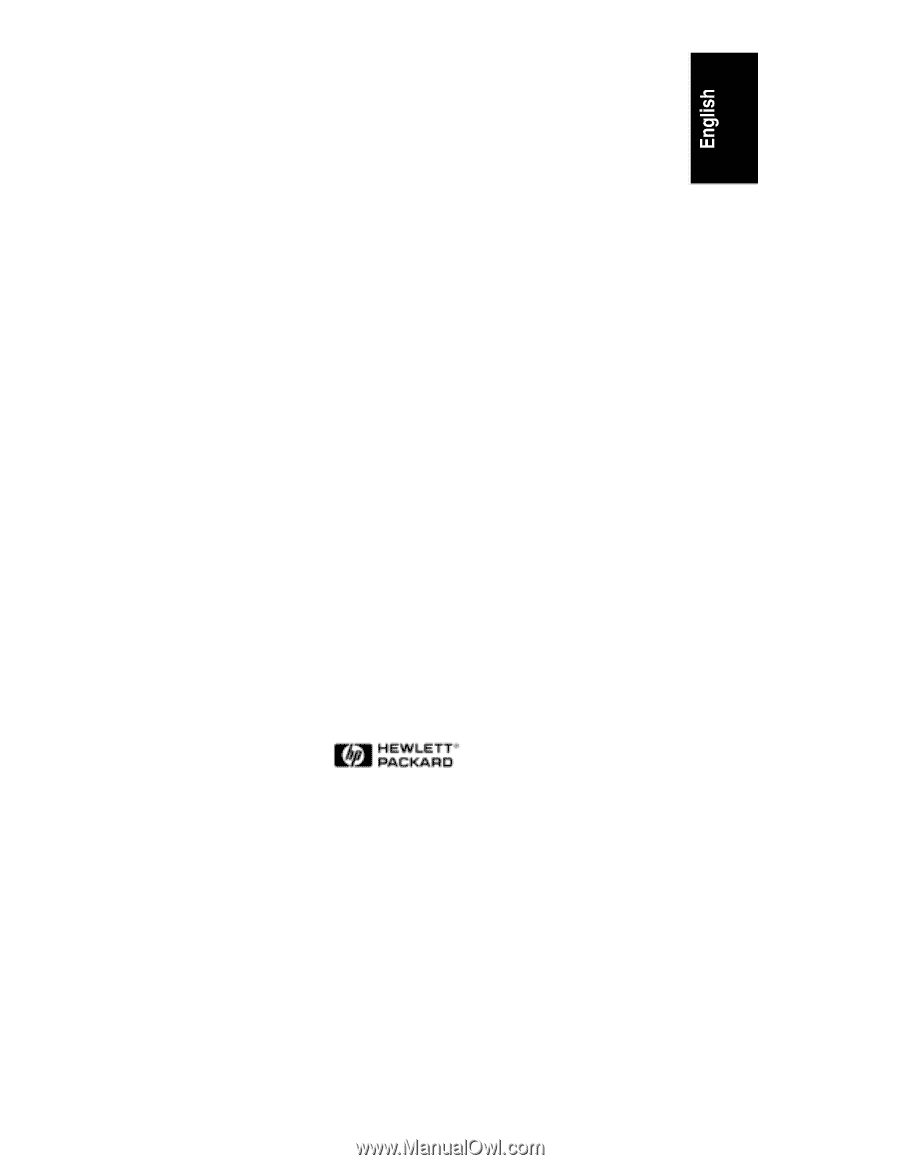
HP NetServer LC 3
User Guide