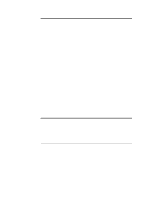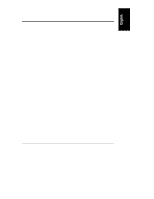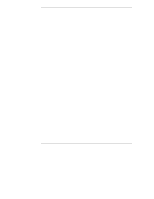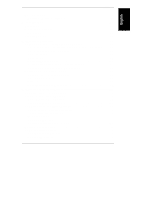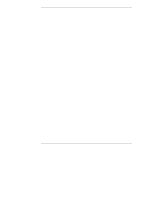HP LH4r HP Netserver LC 3 User Guide - Page 7
Installation Overview
 |
View all HP LH4r manuals
Add to My Manuals
Save this manual to your list of manuals |
Page 7 highlights
1 Installation Overview This chapter contains simplified setup information about your HP NetServer LC 3. For more detailed setup instructions, consult the HP NetServer LC 3 Installation Road Map. You may also want to consult HP Information Assistant, located on the HP NetServer Online Documentation CD-ROM. See Chapter 3 of this guide for a description. Verify Contents Unpack and verify the contents of the shipping box against the Contents Checklist included with your HP NetServer. If anything is missing or damaged, contact your reseller. • If you do not plan to install the HP NetServer in a rack assembly, mount it on the anti-tip pedestal now, as instructed in the HP NetServer LC 3 Installation Road Map. • If you do plan to install the HP NetServer in a rack assembly, do not mount it on the anti-tip pedestal. Install it in the rack assembly after all options are installed and the system is configured. To remove the pedestal at a later time, refer to "Pedestal Removal" in Chapter 5, "Installation in Rack (Optional)." View the Readme File 1. Connect the HP NetServer to a power source. Press the power-on button. Press the CD-ROM drive eject button. Place the HP NetServer Online Documentation CD-ROM CD-ROM in the drive, and press the eject button again to close the drive. Turn the power off, wait 10 seconds, and turn the power on again. If the system fails to boot, follow the diagnostic instructions on the screen. 2. Go to the Main Menu. If the language needs to be changed, select User Preferences and the language you want. 3. Select Readme File. The Readme file contains the latest information to help you install your HP NetServer. Read it carefully before beginning your installation. 1