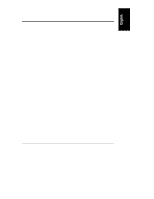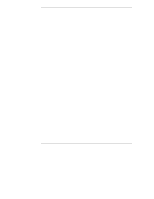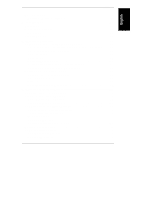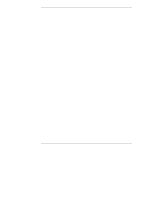HP LH4r HP Netserver LC 3 User Guide - Page 8
Test the System Hardware Optional, Snap on the Anti-Tip Pedestal, Remove the Covers
 |
View all HP LH4r manuals
Add to My Manuals
Save this manual to your list of manuals |
Page 8 highlights
Chapter 1 Installation Overview Test the System Hardware (Optional) If you want to verify the system hardware as shipped, you can now run HP Diagnostic Assistant from the HP Navigator CD-ROM, as follows: 1. If you are not already running HP Navigator on the HP NetServer LC 3, boot the HP NetServer LC 3 from the HP Navigator CD-ROM: a. Press the power-on button. Press the CD-ROM drive eject button. Place the HP Navigator CD-ROM in the drive, and press the eject button again to close the drive. Turn the power off, wait 10 seconds, and turn the power on again. If the system fails to start, follow the diagnostic instructions on the screen. b. Go to the HP Navigator Main Menu. If the language needs to be changed, select User Preferences and the language you want. 2. From the HP Navigator Main Menu, select NetServer Utilities. 3. From the NetServer Utilities menu, select Diagnostic Assistant. 4. To understand Diagnostic Assistant and the hardware it can test, view the Readme text, as follows: a. From the Diagnostic Assistant Main Menu, select either Quick Tests or Continuous Tests. b. From the next menu displayed, select On-Line Manual. c. When you have finished viewing the Readme text, press ESC twice to return to the Diagnostic Assistant Main Menu. Snap on the Anti-Tip Pedestal In order to ensure stability, mount the server on its accompanying anti-tip pedestal. See the illustration on the top side of the pedestal for guidance. Remove the Covers If you are not installing additional hardware (or only hot-swap disk drive modules), you do not need to remove any covers. Go to the heading, "Configure the HP NetServer." If you are installing any hardware options (other than hot-swap disk drive modules), you must remove the front bezel and top cover. • If you are installing accessory boards or additional mass storage devices (other than hot-swap disk drive modules), you must also remove the side cover farthest from the system board. Refer to Figure 1-1. • If you are only installing additional memory, do not remove the side cover. 2