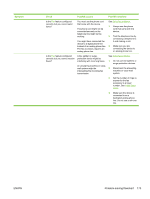HP M4345 User Guide - Page 181
Problem-solving flowchart, Symptom, Check, Possible causes, Possible solutions - maintenance kit
 |
UPC - 882780548619
View all HP M4345 manuals
Add to My Manuals
Save this manual to your list of manuals |
Page 181 highlights
Problem-solving flowchart Symptom The control-panel display is blank, no lights are lit, and the device makes no sounds from the motors. The control panel indicates an error. Paper-feed problems Check Is the power on? Do error messages appear on the control-panel display? Are the main features, such as Copy and E-mail, inactive on the touchscreen? Do jams occur frequently? Possible causes Possible solutions The power switch might be off. The power cord might be unplugged. The power outlet might not be working correctly. 1. Make sure the device is plugged in and the power switch is on. 2. Test the power outlet by plugging the device into an outlet that is known to work. The internal power supply might 3. If the problem persists, have failed. contact HP Customer Care. See HP Customer Care. Several conditions can cause an error message to appear. 1. Follow the instructions on the control panel to resolve the problem. 2. For more information, see Control-panel messages. 3. If the problem persists, contact HP Customer Care. See HP Customer Care. The scanner shipping lock might be in the locked position. Make sure the scanner shipping lock is unlocked. The scanner lock is on the left side of the device, underneath the scanner. The media does not meet 1. Make sure the media specifications. meets specifications for the device. See Select Paper remains in the device print media. after clearing a previous jam. 2. Open all doors and trays Some of the shipping tape, and check for jammed cardboard, or shipping locks are media. See Clear jams. still in the device. 3. Make sure the print The maintenance kit items cartridge is installed might be ready for replacement. correctly. See Change the print cartridge. 4. Install the device maintenance kit. See Order parts, accessories, and supplies. 5. If the problem persists, contact HP Customer Care. See HP Customer Care. ENWW Problem-solving flowchart 169