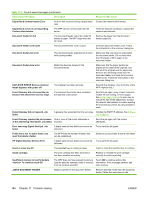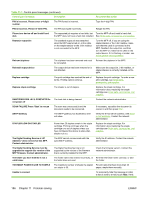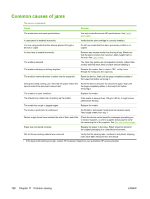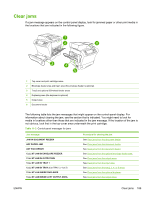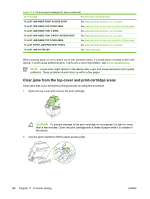HP M4345 User Guide - Page 201
Clear jams, not obvious, look first in the top-cover area underneath the print cartridge.
 |
UPC - 882780548619
View all HP M4345 manuals
Add to My Manuals
Save this manual to your list of manuals |
Page 201 highlights
Clear jams If a jam message appears on the control-panel display, look for jammed paper or other print media in the locations that are indicated in the following figure. 1 Top-cover and print-cartridge areas 2 Envelope-feeder area and tray1 area (the envelope feeder is optional) 3 Tray2 and optional 500-sheet feeder areas 4 Duplexing area (the duplexer is optional) 5 Output area 6 Document feeder The following table lists the jam messages that might appear on the control-panel display. For information about clearing the jam, see the section that is indicated. You might need to look for media in locations other than those that are indicated in the jam message. If the location of the jam is not obvious, look first in the top-cover area underneath the print cartridge. Table 11-2 Control-panel messages for jams Jam message JAM IN DOCUMENT FEEDER ADF PAPER JAM ADF PICK ERROR 13.JJ.NT JAM IN ENVELOPE FEEDER 13.JJ.NT JAM IN OUTPUT BIN 13.JJ.NT JAM IN TRAY 1 13.JJ.NT JAM IN TRAY 2 (or TRAY 3, 4 or 5) 13.JJ.NT JAM INSIDE DUPLEXER 13.JJ.NT JAM INSIDE LEFT OUTPUT AREA Procedure for clearing the jam See Clear jams from the document feeder. See Clear jams from the document feeder. See Clear jams from the document feeder. See Clear jams from the optional envelope-feeder area. See Clear jams from the output areas. See Clear jams from the tray1 area. See Clear jams from the tray2, 3, 4, or 5 areas. See Clear jams from the optional duplexer. See Clear jams from the output areas. ENWW Clear jams 189