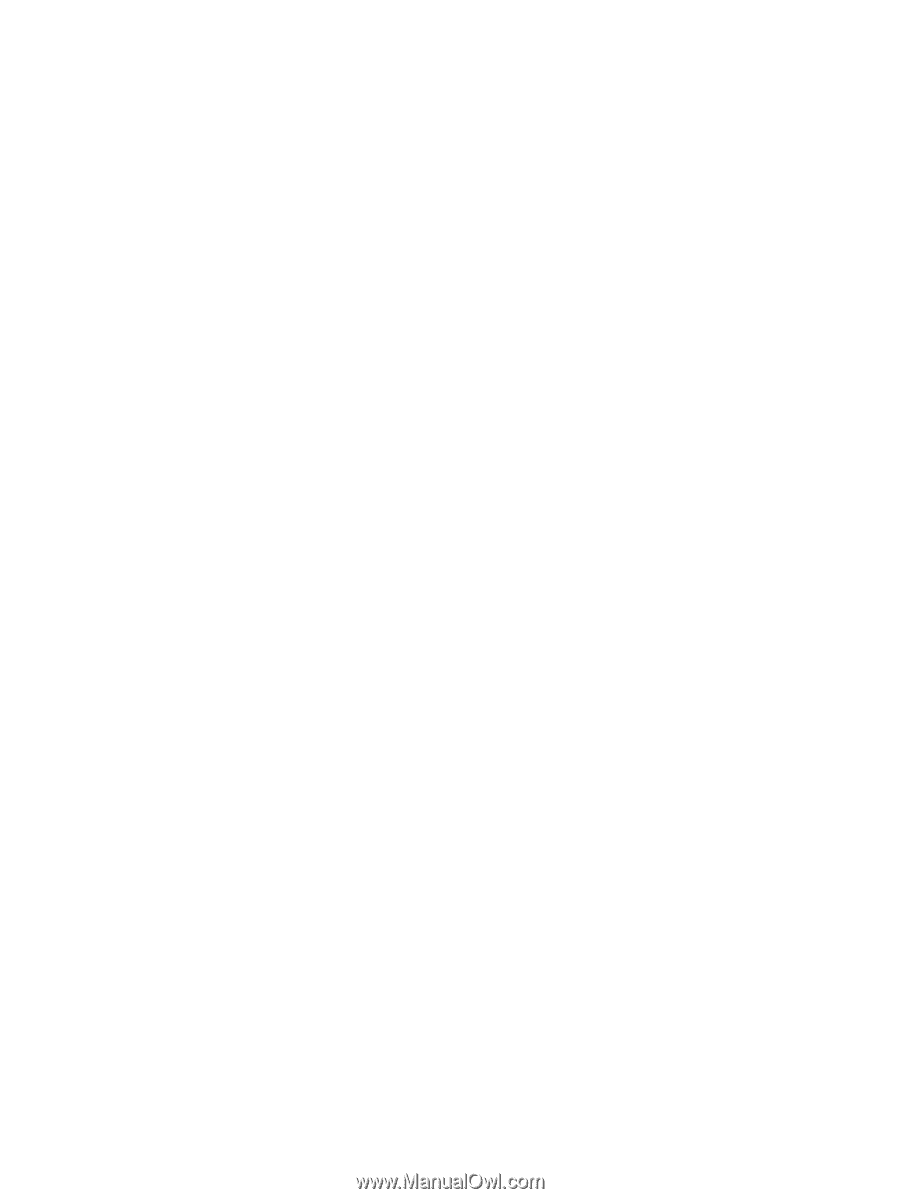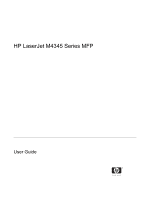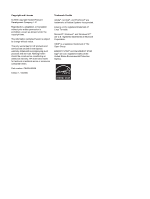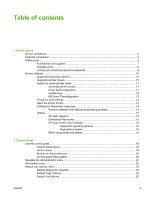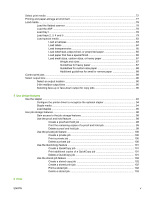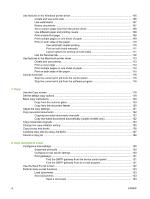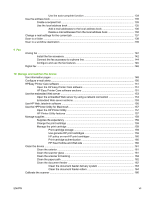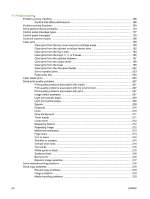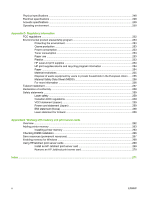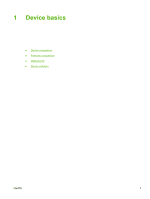Use features in the Windows printer driver
.......................................................................................
106
Create and use quick sets
................................................................................................
106
Use watermarks
................................................................................................................
107
Resize documents
............................................................................................................
107
Set a custom paper size from the printer driver
...............................................................
108
Use different paper and printing covers
............................................................................
108
Print a blank first page
......................................................................................................
108
Print multiple pages on one sheet of paper
......................................................................
109
Print on both sides of the paper
........................................................................................
110
Use automatic duplex printing
..........................................................................
110
Print on both sides manually
............................................................................
111
Layout options for printing on both sides
.........................................................
111
Use the Services tab
.........................................................................................................
112
Use features in the Macintosh printer driver
.....................................................................................
113
Create and use presets
....................................................................................................
113
Print a cover page
.............................................................................................................
114
Print multiple pages on one sheet of paper
......................................................................
114
Print on both sides of the paper
........................................................................................
115
Cancel a print job
...............................................................................................................................
116
Stop the current print job from the control panel
..............................................................
116
Stop the current print job from the software program
.......................................................
116
7
Copy
Use the Copy screen
.........................................................................................................................
118
Set the default copy options
..............................................................................................................
119
Basic copy instructions
......................................................................................................................
120
Copy from the scanner glass
............................................................................................
120
Copy from the document feeder
.......................................................................................
120
Adjust the copy settings
.....................................................................................................................
121
Copy two-sided documents
...............................................................................................................
122
Copying two-sided documents manually
..........................................................................
122
Copy two-sided documents automatically (duplex models only)
......................................
122
Copy mixed-size originals
..................................................................................................................
124
Change the copy-collation setting
.....................................................................................................
125
Copy photos and books
.....................................................................................................................
126
Combine copy jobs by using Job Build
..............................................................................................
127
Cancel a copy job
..............................................................................................................................
128
8
Scan and send to e-mail
Configure e-mail settings
...................................................................................................................
130
Supported protocols
..........................................................................................................
130
Configure e-mail server settings
.......................................................................................
130
Find gateways
...................................................................................................................
131
Find the SMTP gateway from the device control panel
...................................
131
Find the SMTP gateway from an e-mail program
............................................
131
Use the Send E-mail screen
..............................................................................................................
132
Perform basic e-mail functions
..........................................................................................................
133
Load documents
...............................................................................................................
133
Send documents
...............................................................................................................
133
Send a document
.............................................................................................
133
vi
ENWW