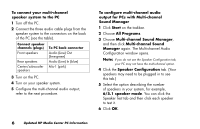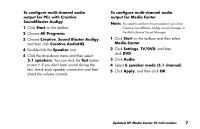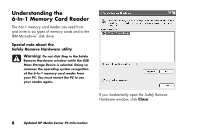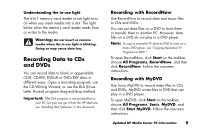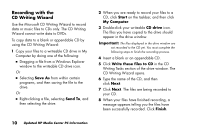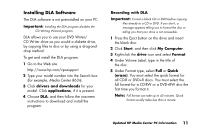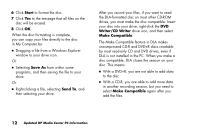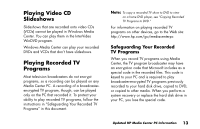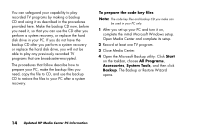HP Media Center 886c HP Media Center PCs - (English) MEDIA CENTER SUPPLEMENT N - Page 13
Recording Data to CDs, and DVDs
 |
View all HP Media Center 886c manuals
Add to My Manuals
Save this manual to your list of manuals |
Page 13 highlights
Understanding the in-use light The 6-In-1 memory card reader in-use light turns on when you insert media into a slot. The light blinks when the memory card reader reads from or writes to the media. Warning: Do not insert or remove media when the in-use light is blinking. Doing so may cause data loss. Recording Data to CDs and DVDs You can record data to blank or appendable CD-R, CD-RW, DVD+R or DVD+RW discs in different ways: Open a recording program, use the CD Writing Wizard, or use the DLA (Drive Letter Access) program drag-and-drop method. Important: The DLA program is not preinstalled on your PC, but you can get it from the HP Web site; see "Installing DLA Software" in this document. Recording with RecordNow Use RecordNow to record data and music files to CDs and DVDs. You can put data files on a DVD to store them or transfer them to another PC. However, data files on a DVD do not play in a DVD player. Note: To copy a recorded TV show to DVD to view on a home DVD player, see "Copying Recorded TV Programs to DVD." To open RecordNow, click Start on the taskbar, choose All Programs, RecordNow, and then click RecordNow. Follow the onscreen instructions. Recording with MyDVD Use Sonic MyDVD to record video files to CDs and DVDs. MyDVD writes files to DVD that can play in a DVD player. To open MyDVD, click Start on the taskbar, choose All Programs, Sonic, MyDVD, and then click Start MyDVD. Follow the onscreen instructions. Updated HP Media Center PC Information 9