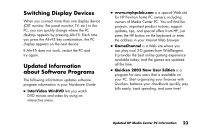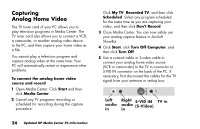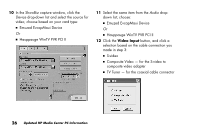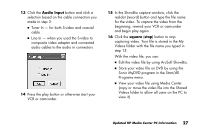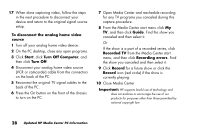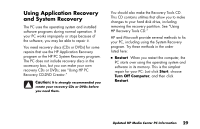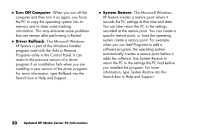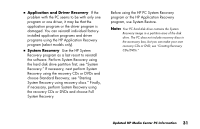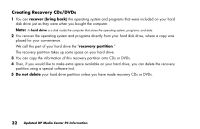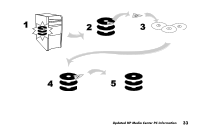HP Media Center 886c HP Media Center PCs - (English) MEDIA CENTER SUPPLEMENT N - Page 32
To disconnect the analog home video, source, Start, Turn Off Computer, Turn Off, Guide, Recorded TV
 |
View all HP Media Center 886c manuals
Add to My Manuals
Save this manual to your list of manuals |
Page 32 highlights
17 When done capturing video, follow the steps in the next procedure to disconnect your device and return to the original signal source setup. To disconnect the analog home video source 1 Turn off your analog home video device. 2 On the PC desktop, close any open programs. 3 Click Start, click Turn Off Computer, and then click Turn Off. 4 Disconnect your analog home video source (VCR or camcorder) cable from the connectors on the back of the PC. 5 Reconnect the original TV signal cables to the back of the PC. 6 Press the On button on the front of the chassis to turn on the PC. 7 Open Media Center and reschedule recording for any TV programs you canceled during this capture procedure. 8 From the Media Center start menu click My TV, and then click Guide. Find the show you canceled and then select it. Or If the show is a part of a recorded series, click Recorded TV from the Media Center start menu, and then click Recording errors. Find the show you canceled and then select it. 9 Click Record for a future show or click the Record icon (red circle) if the show is currently playing. 10 Close Media Center Important: HP supports lawful use of technology and does not endorse or encourage the use of our products for purposes other than those permitted by national copyright law. 28 Updated HP Media Center PC Information