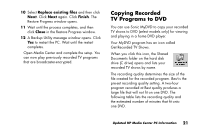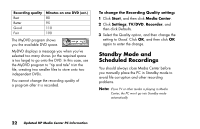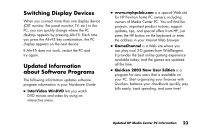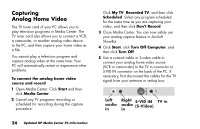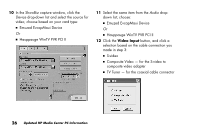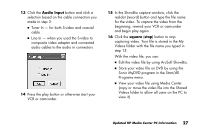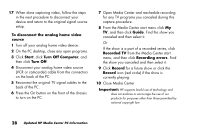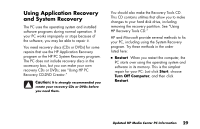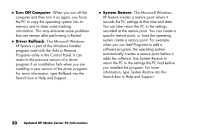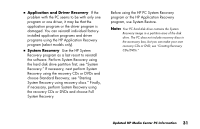HP Media Center 886c HP Media Center PCs - (English) MEDIA CENTER SUPPLEMENT N - Page 30
Video Input
 |
View all HP Media Center 886c manuals
Add to My Manuals
Save this manual to your list of manuals |
Page 30 highlights
10 In the ShowBiz capture window, click the Device drop-down list and select the source for video; choose based on your card type: ■ Emuzed EvcapMaui Device Or ■ Hauppauge WinTV PVR PCI II 11 Select the same item from the Audio dropdown list; choose: ■ Emuzed EvcapMaui Device Or ■ Hauppauge WinTV PVR PCI II 12 Click the Video Input button, and click a selection based on the cable connection you made in step 3: ■ S-video ■ Composite Video - for the S-video to composite video adapter ■ TV Tuner - for the coaxial cable connector 26 Updated HP Media Center PC Information

26
Updated HP Media Center PC Information
10
In the ShowBiz capture window, click the
Device
drop-down list and select the source for
video; choose based on your card type:
■
Emuzed EvcapMaui Device
Or
■
Hauppauge WinTV PVR PCI II
11
Select the same item from the
Audio
drop-
down list; choose:
■
Emuzed EvcapMaui Device
Or
■
Hauppauge WinTV PVR PCI II
12
Click the
Video Input
button, and click a
selection based on the cable connection you
made in step 3:
■
S-video
■
Composite Video — for the S-video to
composite video adapter
■
TV Tuner — for the coaxial cable connector