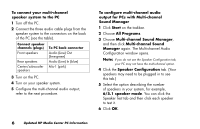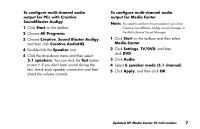HP Media Center 886c HP Media Center PCs - (English) MEDIA CENTER SUPPLEMENT N - Page 6
Setting PC Location for, Television Program Guide
 |
View all HP Media Center 886c manuals
Add to My Manuals
Save this manual to your list of manuals |
Page 6 highlights
Setting PC Location for Television Program Guide During the initial setup of the PC, you specify your PC country/region location. Media Center uses this information to select the country/region for the television program guide. Important: Make sure the PC has a connection to the Internet and that you have completed the Media Center Setup Wizard before you try to download your television program guide. The Media Center program lists United States as the PC location by default. If you did not select your correct location and if this location does not match the ZIP Code or postal code location you entered in the Media Center program guide setting, an error message may appear. You may also see No data available in the television program guide, or you may not be able to get the correct television program guide. To resolve this problem, set the location for your PC in the Control Panel first and then in the Media Center Settings window. To set the PC location 1 Click Start on the taskbar, and then click Control Panel. 2 Click Date, Time, Language, and Regional Options. 3 Click Regional and Language Options. 4 Click the Regional Options tab. 5 In the Location box near the bottom of the tab, select your country/region (for example, Canada) from the drop-down list. 6 Click Apply, and then click OK. 2 Updated HP Media Center PC Information