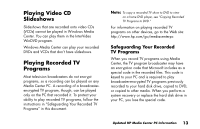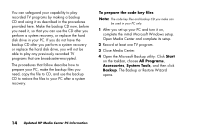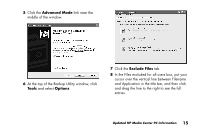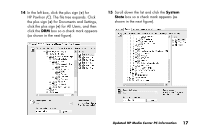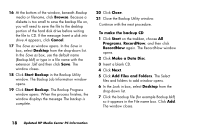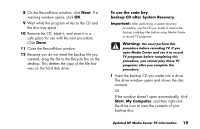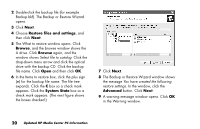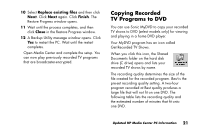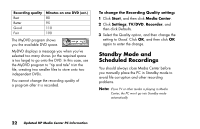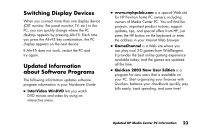HP Media Center 886c HP Media Center PCs - (English) MEDIA CENTER SUPPLEMENT N - Page 22
Browse, Cancel, Desktop, Start Backup, Close, To make the backup CD, Start, Programs, RecordNow,
 |
View all HP Media Center 886c manuals
Add to My Manuals
Save this manual to your list of manuals |
Page 22 highlights
16 At the bottom of the window, beneath Backup media or filename, click Browse. Because a diskette is too small to save the backup file on, you will need to save the file to the desktop portion of the hard disk drive before writing the file to CD. If the message Insert a disk into drive A appears, click Cancel. 17 The Save as window opens. In the Save in box, select Desktop from the drop-down list. In the Save as box, use the default name (Backup.bkf) or type in a file name with the extension .bkf and then click Save. The window closes. 18 Click Start Backup in the Backup Utility window. The Backup Job Information window opens. 19 Click Start Backup. The Backup Progress window opens. When the process finishes, the window displays the message The backup is complete. 20 Click Close. 21 Close the Backup Utility window. Continue with the next procedure. To make the backup CD 1 Click Start on the taskbar, choose All Programs, RecordNow, and then click RecordNow again. The RecordNow window opens. 2 Click Make a Data Disc. 3 Insert a blank CD. 4 Click Next. 5 Click Add Files and Folders. The Select files and folders to add window opens. 6 In the Look in box, select Desktop from the drop-down list. 7 Click the backup file (for example Backup.bkf) so it appears in the File name box. Click Add. The window closes. 18 Updated HP Media Center PC Information