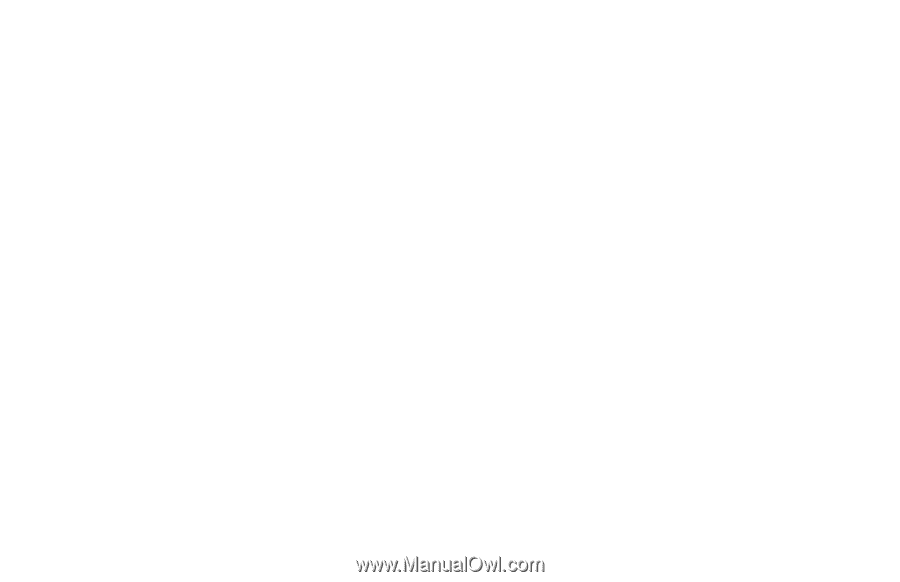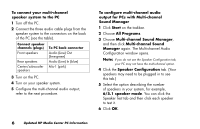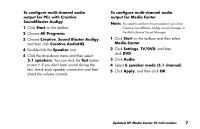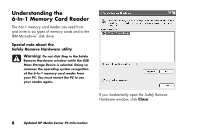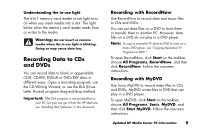HP Media Center 886c HP Media Center PCs - (English) MEDIA CENTER SUPPLEMENT N - Page 8
Setting Closed Captioning, Installing Speakers
 |
View all HP Media Center 886c manuals
Add to My Manuals
Save this manual to your list of manuals |
Page 8 highlights
Setting Closed Captioning If you set Media Center to display closed captions while in window mode (not full-screen mode), the window or the closed-caption text may flash as the text scrolls in the window. To fix this problem, change the display to full-screen mode or turn off the closed-captioning option. To turn off the closed-captioning option: 1 Click Start and then click Media Center. 2 Click Settings and then click Audio. 3 Click plus sign (+) to disable Caption display. Installing Speakers Connecting Altec Lansing Speakers If your PC model came with the Altec Lansing Speakers System Model 251, use the following procedure to connect the speakers to a Sound Blaster Audigy Audio Card on the back of the PC. Also, refer to the setup information that came with your PC and your speaker system. Note: If your PC uses an integrated 5.1 audio solution (no audio card), refer to the section titled "Installing multi-channel audio speakers" and disregard this notice. Your speaker system has a yellow plug that does not match the color of the corresponding connector on the back of the PC. 1 Plug this yellow tip of the subwoofer cable into the orange audio card connector on the back of your PC. 2 Plug the other two tips of the audio cable into their matching color-coded connectors on the back of the PC. 3 Follow the speaker system documentation to connect the other speakers to the subwoofer. 4 Updated HP Media Center PC Information