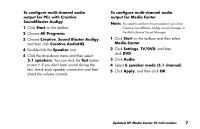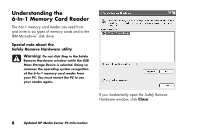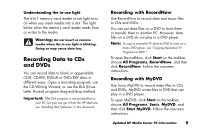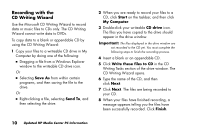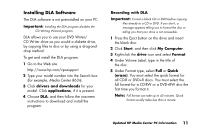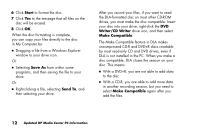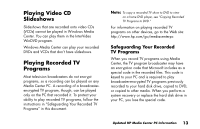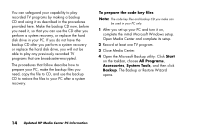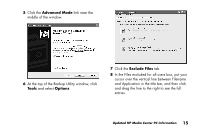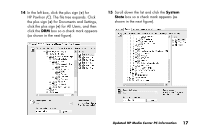HP Media Center 886c HP Media Center PCs - (English) MEDIA CENTER SUPPLEMENT N - Page 16
Start, Save As, Send To, Writer/CD Writer, Make Compatible
 |
View all HP Media Center 886c manuals
Add to My Manuals
Save this manual to your list of manuals |
Page 16 highlights
6 Click Start to format the disc. 7 Click Yes to the message that all files on the disc will be erased. 8 Click OK. When the disc formatting is complete, you can copy your files directly to the disc in My Computer by: ■ Dragging a file from a Windows Explorer window to your drive icon. Or ■ Selecting Save As from within some programs, and then saving the file to your drive. Or ■ Right-clicking a file, selecting Send To, and then selecting your drive. After you record your files, if you want to read the DLA-formatted disc on most other CD-ROM drives, you must make the disc compatible: Insert your disc into your drive, right-click the DVD Writer/CD Writer drive icon, and then select Make Compatible. The Make Compatible feature in DLA makes uncompressed CD-R and DVD+R discs readable by most read-only CD and DVD drives, even if DLA is not installed in the PC. When you make a disc compatible, DLA closes the session on your disc. This means: ■ With a DVD+R, you are not able to add data to the disc. ■ With a CD-R, you are able to add more data in another recording session, but you need to select Make Compatible again after you add the files. 12 Updated HP Media Center PC Information