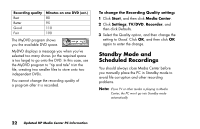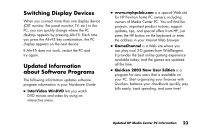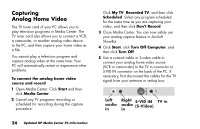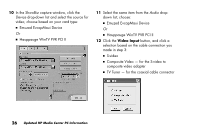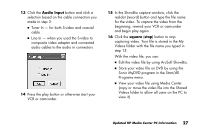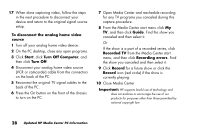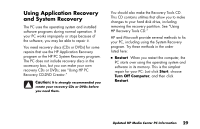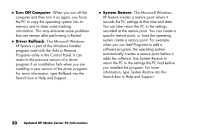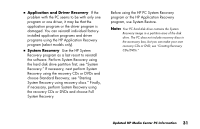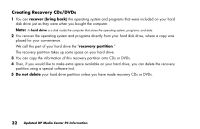HP Media Center 886c HP Media Center PCs - (English) MEDIA CENTER SUPPLEMENT N - Page 31
Audio Input, square
 |
View all HP Media Center 886c manuals
Add to My Manuals
Save this manual to your list of manuals |
Page 31 highlights
13 Click the Audio Input button and click a selection based on the cable connection you made in step 3: ■ Tuner In - for both S-video and coaxial cable ■ Line In - when you used the S-video to composite video adapter and connected audio cables to the audio in connectors 14 Press the play button or otherwise start your VCR or camcorder. 15 In the ShowBiz capture window, click the red-dot (record) button and type the file name for the video. To capture the video from the beginning, rewind your VCR or camcorder and begin play again. 16 Click the square (stop) button to stop capturing video. Your file is stored in the My Videos folder with the file name you typed in step 15. With the video file, you can: ■ Edit the video file by using ArcSoft ShowBiz. ■ Store your video file on DVD by using the Sonic MyDVD program in the Start/All Programs menu. ■ View your video file using Media Center (copy or move the video file into the Shared Videos folder to allow all users on the PC to view it). Updated HP Media Center PC Information 27