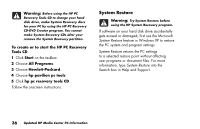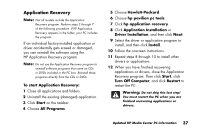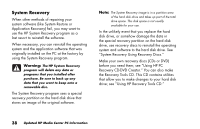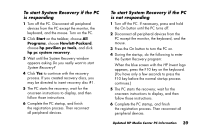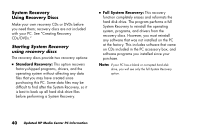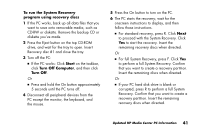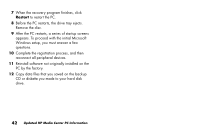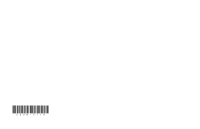HP Media Center 886c HP Media Center PCs - (English) MEDIA CENTER SUPPLEMENT N - Page 45
To run the System Recovery, program using recovery discs, Start, Turn Off Computer, Turn Off
 |
View all HP Media Center 886c manuals
Add to My Manuals
Save this manual to your list of manuals |
Page 45 highlights
To run the System Recovery program using recovery discs 1 If the PC works, back up all data files that you want to save onto removable media, such as CD-RW or diskette. Remove the backup CD or diskette you've made. 2 Press the Eject button on the top CD-ROM drive, and wait for the tray to open. Insert Recovery disc #1 and close the tray. 3 Turn off the PC: ■ If the PC works: Click Start on the taskbar, click Turn Off Computer, and then click Turn Off. Or ■ Press and hold the On button approximately 5 seconds until the PC turns off. 4 Disconnect all peripheral devices from the PC except the monitor, the keyboard, and the mouse. 5 Press the On button to turn on the PC. 6 The PC starts the recovery; wait for the onscreen instructions to display, and then follow those instructions. ■ For standard recovery, press R. Click Next to proceed with the System Recovery. Click Yes to start the recovery. Insert the remaining recovery discs when directed. Or ■ For full System Recovery, press F. Click Yes to perform a full System Recovery. Confirm that you want to create a recovery partition. Insert the remaining discs when directed. Or ■ If your PC hard disk drive is blank or corrupted, press R to perform a full System Recovery. Confirm that you want to create a recovery partition. Insert the remaining recovery discs when directed. Updated HP Media Center PC Information 41