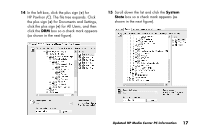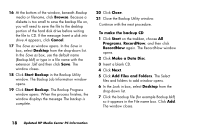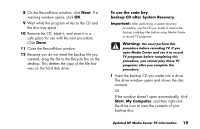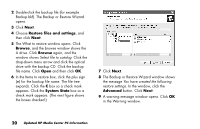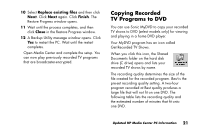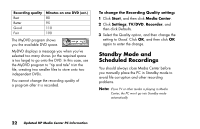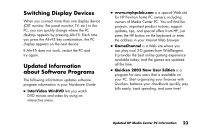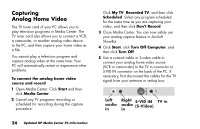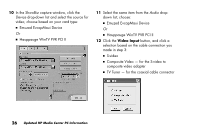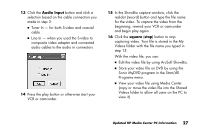HP Media Center 886c HP Media Center PCs - (English) MEDIA CENTER SUPPLEMENT N - Page 26
Standby Mode and, Scheduled Recordings
 |
View all HP Media Center 886c manuals
Add to My Manuals
Save this manual to your list of manuals |
Page 26 highlights
Recording quality Best Better Good Fair Minutes on one DVD (est.) 80 95 110 190 The MyDVD program shows you the available DVD space. MyDVD displays a message you when you've selected too many shows (or the required space is too large) to go onto the DVD. In this case, use the MyDVD program to "tip and tale" trim the file, creating two smaller files to store onto two independent DVDs. You cannot change the recording quality of a program after it is recorded. To change the Recording Quality setting: 1 Click Start, and then click Media Center. 2 Click Settings, TV/DVD, Recorder, and then click Defaults. 3 Select the Quality option, and then change the setting to Good. Click OK, and then click OK again to enter the change. Standby Mode and Scheduled Recordings You should always close Media Center before you manually place the PC in Standby mode to avoid file corruption and other recording problems. Note: If Live TV or other media is playing in Media Center, the PC won't go into Standby mode automatically. 22 Updated HP Media Center PC Information