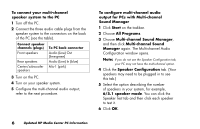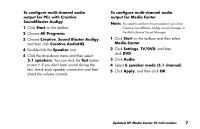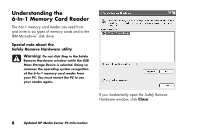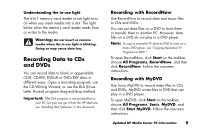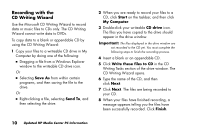HP Media Center 886c HP Media Center PCs - (English) MEDIA CENTER SUPPLEMENT N - Page 9
About Installing 5.1 Speakers, Installing Multi-channel, Audio Speakers
 |
View all HP Media Center 886c manuals
Add to My Manuals
Save this manual to your list of manuals |
Page 9 highlights
About Installing 5.1 Speakers Your PC may have a sound card with connectors on the back of the PC for analog and digital audio outputs (Line out -1, Line out -2, and Line out -3), a microphone, and an audio input (Line in). The example illustration below shows a sound card that includes a game port connector on the left. If your PC has a sound card with these connectors, perform the procedures in the next section. Some PCs have the multi-channel audio capability that uses the microphone, Audio (Line) In, and Audio (Line) Out connectors on the back of the PC. If your PC has these connectors, you can connect and install a multi-channel audio speaker system. To do this, follow the procedures in the next section. Installing Multi-channel Audio Speakers If your PC has multi-channel speakers capability (select models only), you can connect speakers for 4-channel or 6-channel output. You must connect your speaker system to the PC, and then configure the audio software for sound output. Your PC may include the Multi-channel Sound Manager or the Creative SoundBlaster Audigy sound manager. Refer to the correct procedure to configure your multi-channel speakers. Note: Multi-channel audio uses the Microphone, Audio (Line) In, and Audio (Line) Out connectors on the back of the PC to connect the multi-channel speakers system to the PC. Updated HP Media Center PC Information 5