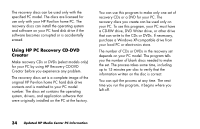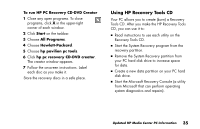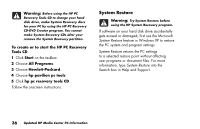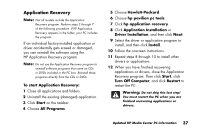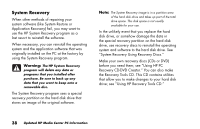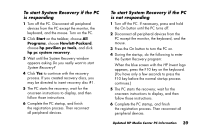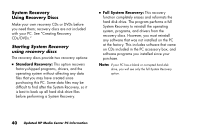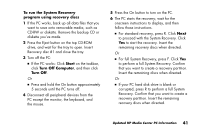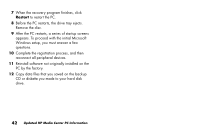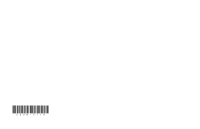HP Media Center 886c HP Media Center PCs - (English) MEDIA CENTER SUPPLEMENT N - Page 43
To start System Recovery if the PC, is responding, is not responding
 |
View all HP Media Center 886c manuals
Add to My Manuals
Save this manual to your list of manuals |
Page 43 highlights
To start System Recovery if the PC is responding 1 Turn off the PC. Disconnect all peripheral devices from the PC except the monitor, the keyboard, and the mouse. Turn on the PC. 2 Click Start on the taskbar, choose All Programs, choose Hewlett-Packard, choose hp pavilion pc tools, and click hp pc system recovery. 3 Wait until the System Recovery window appears asking Do you really want to start System Recovery? 4 Click Yes to continue with the recovery process. If you created recovery discs, you may be directed to insert recovery disc #1. 5 The PC starts the recovery; wait for the onscreen instructions to display, and then follow those instructions. 6 Complete the PC startup, and finish the registration process. Then reconnect all peripheral devices. To start System Recovery if the PC is not responding 1 Turn off the PC. If necessary, press and hold the On button until the PC turns off. 2 Disconnect all peripheral devices from the PC except the monitor, the keyboard, and the mouse. 3 Press the On button to turn the PC on. 4 During the startup, do the following to enter the System Recovery program: When the blue screen with the HP Invent logo appears, press the F10 key on the keyboard. (You have only a few seconds to press the F10 key before the normal startup process continues.) 5 The PC starts the recovery; wait for the onscreen instructions to display, and then follow those instructions. 6 Complete the PC startup, and finish the registration process. Then reconnect all peripheral devices. Updated HP Media Center PC Information 39