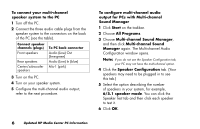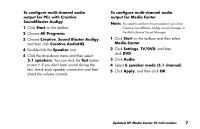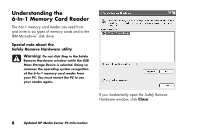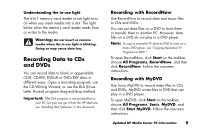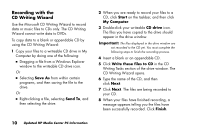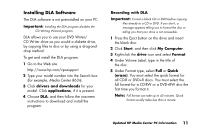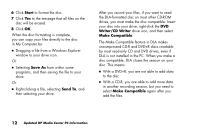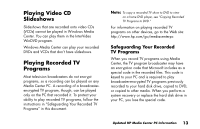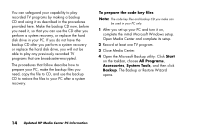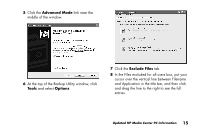HP Media Center 886c HP Media Center PCs - (English) MEDIA CENTER SUPPLEMENT N - Page 14
Recording with the, CD Writing Wizard
 |
View all HP Media Center 886c manuals
Add to My Manuals
Save this manual to your list of manuals |
Page 14 highlights
Recording with the CD Writing Wizard Use the Microsoft CD Writing Wizard to record data or music files to CDs only. The CD Writing Wizard cannot write data to DVDs. To copy data to a blank or appendable CD by using the CD Writing Wizard: 1 Copy your files to a writeable CD drive in My Computer by doing one of the following: ■ Dragging a file from a Windows Explorer window to the writeable CD drive icon. Or ■ Selecting Save As from within certain programs, and then saving the file to the drive. Or ■ Right-clicking a file, selecting Send To, and then selecting the drive. 2 When you are ready to record your files to a CD, click Start on the taskbar, and then click My Computer. 3 Double-click your writeable CD drive icon. The files you have copied to the drive should appear in the drive window. Important: The files displayed in the drive window are not recorded to the CD yet. You must complete the following steps to finish the recording process. 4 Insert a blank or an appendable CD. 5 Click Write these files to CD in the CD Writing Tasks section of the drive window. The CD Writing Wizard opens. 6 Type the name of the CD, and then click Next. 7 Click Next. The files are being recorded to your CD. 8 When your files have finished recording, a message appears telling you the files have been successfully recorded. Click Finish. 10 Updated HP Media Center PC Information