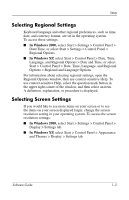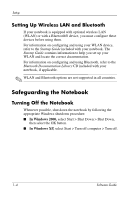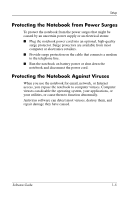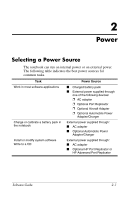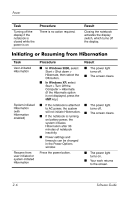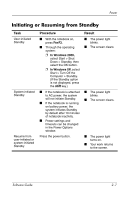HP Nc4010 Software Guide - Page 14
Understanding Standby and Hibernation, Standby, Hibernation - ram
 |
View all HP Nc4010 manuals
Add to My Manuals
Save this manual to your list of manuals |
Page 14 highlights
Power Understanding Standby and Hibernation Standby and Hibernation are energy-saving features that conserve power and reduce startup time. They can be initiated by you or by the system. Refer in this chapter to the "Choosing Standby, Hibernation or Shutdown" section for details about when to use each setting. Standby Standby reduces power to system components that are not in use. When Standby is initiated, your work is saved in random access memory (RAM) and the screen is cleared. When you resume from Standby, your work returns to the screen where you left off. Hibernation Ä CAUTION: If the configuration of the notebook is changed during Hibernation, resuming from Hibernation may not be possible. When the notebook is in Hibernation: ■ Do not dock the notebook in or undock the notebook from a Port Replicator or Advanced Port Replicator. ■ Do not add or remove memory modules. ■ Do not insert or remove the hard drive. ■ Do not connect or disconnect external devices. ■ Do not insert or remove a PC Card or a Secure Digital (SD®) Memory Card. Hibernation saves your work to a hibernation file on the hard drive, then shuts down the notebook. When you resume from Hibernation, your work returns to the screen where you left off. If a power-on password has been set, the password must be entered to resume from Hibernation. You can disable Hibernation. However, if Hibernation is disabled, the system does not automatically save your work if the notebook reaches a critical low-battery condition while power is on or in Standby. 2-2 Software Guide