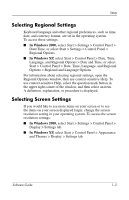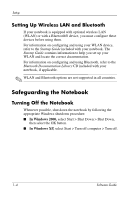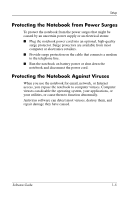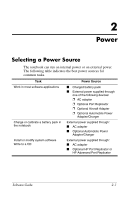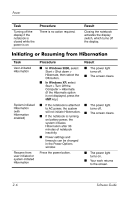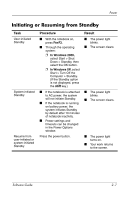HP Nc4010 Software Guide - Page 15
Choosing Standby, Hibernation or Shutdown, When You Leave Your Work
 |
View all HP Nc4010 manuals
Add to My Manuals
Save this manual to your list of manuals |
Page 15 highlights
Power In the Power Options window, Hibernation is not displayed as an option if it has been disabled. Enable Hibernation in order to select it in the Power Options window. To verify that Hibernation is enabled: ■ In Windows 2000, select Start > Settings > Control Panel > Power Options icon > Hibernate tab. Make sure that the Enable Hibernate Support check box is selected. ■ In Windows XP, select Start > Control Panel > Power Options icon > Hibernate tab. If Hibernation is enabled, the Enable Hibernation check box is selected. Choosing Standby, Hibernation or Shutdown The following sections describe when to initiate Standby or Hibernation and when to shut down your notebook. When You Leave Your Work Initiating Standby clears the screen and uses less power than leaving the notebook on. Your work returns instantly to the screen when you resume from Standby. Initiating Hibernation clears the screen, saves your work to the hard drive, and uses much less power than Standby. Shutting down the notebook and removing the battery pack is recommended to extend the life of the battery pack, when the notebook will be disconnected from external power for an extended period. For details on battery pack storage, refer to the "Battery Packs" chapter in the Hardware Guide on this CD. Software Guide 2-3