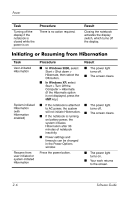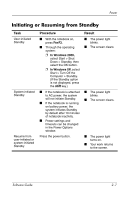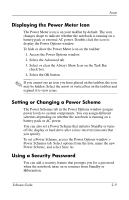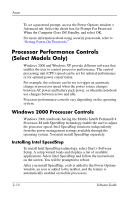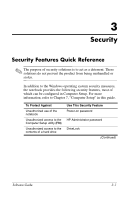HP Nc4010 Software Guide - Page 22
Processor Performance Controls (Select Models Only), Windows 2000 Processor Controls
 |
View all HP Nc4010 manuals
Add to My Manuals
Save this manual to your list of manuals |
Page 22 highlights
Power To set a password prompt, access the Power Options window > Advanced tab. Select the check box for Prompt For Password When the Computer Goes Off Standby, and select OK. For more information about using security passwords, refer to "Setting Power-On Passwords." Processor Performance Controls (Select Models Only) Windows 2000 and Windows XP provide different software that enables the user to control processor performance. The central processing unit (CPU) speed can be set for optimal performance or for optimal power conservation. For example, the software can be set to trigger an automatic change in processor speed when the power source changes between AC power and battery pack power, or when the notebook use changes between active and idle. Processor performance controls vary depending on the operating system. Windows 2000 Processor Controls Windows 2000 notebooks having the Mobile Intel® Pentium® 4 Processor-M with SpeedStep technology enable the user to adjust the processor speed. Intel SpeedStep functions independently from the power management settings available through the operating system. You must install SpeedStep separately. Installing Intel SpeedStep To install Intel SpeedStep technology, select Start > Software Setup. A setup wizard loads and displays a list of available applications. Select Intel SpeedStep and follow the instructions on the screen. You will be prompted to reboot. After you install SpeedStep, a tab is added to the Power Options window, an icon is added to the taskbar, and the feature is automatically enabled on mobile processors. 2-10 Software Guide