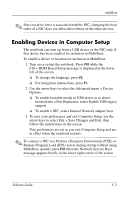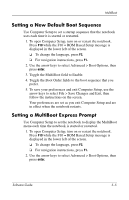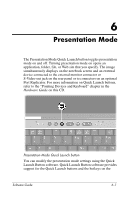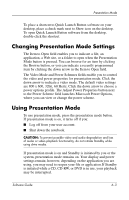HP Nc4010 Software Guide - Page 65
Understanding MultiBoot Results, Setting MultiBoot Preferences, Computer Setup. - boot usb
 |
View all HP Nc4010 manuals
Add to My Manuals
Save this manual to your list of manuals |
Page 65 highlights
MultiBoot Understanding MultiBoot Results Before changing the startup sequence, consider the following: ■ When the notebook restarts after changing the boot order, it considers only the first device of each drive type when searching for a startup device. For example, the notebook is connected to a Port Replicator having a diskette drive and a SuperDisk drive. In the default boot sequence, the diskette drive comes before the SuperDisk drive. But if the system fails to boot to the diskette (either because it does not contain a diskette or because the diskette is not bootable) it does not try the SuperDisk drive. Instead, it tries the first hard drive device present in the system. ■ Changing the boot sequence also changes the logical drive designations. For example, if you start up from a CD-ROM drive with a disc that boots as drive C, that CD-ROM drive becomes drive C, and a hard drive in the hard drive bay becomes drive D. ■ Starting up from a NIC does not affect logical drive designations because no drive letter is associated with the NIC. ■ Drives in a Port Replicator are treated like external USB devices in the boot sequence and must be enabled in F10 Computer Setup. Setting MultiBoot Preferences There are two ways to use MultiBoot: ■ Set a new default boot sequence the notebook uses each time it starts up. ■ Use variable boot sequences using MultiBoot Express. This feature prompts you for a startup device each time the notebook is started or restarted. 5-4 Software Guide