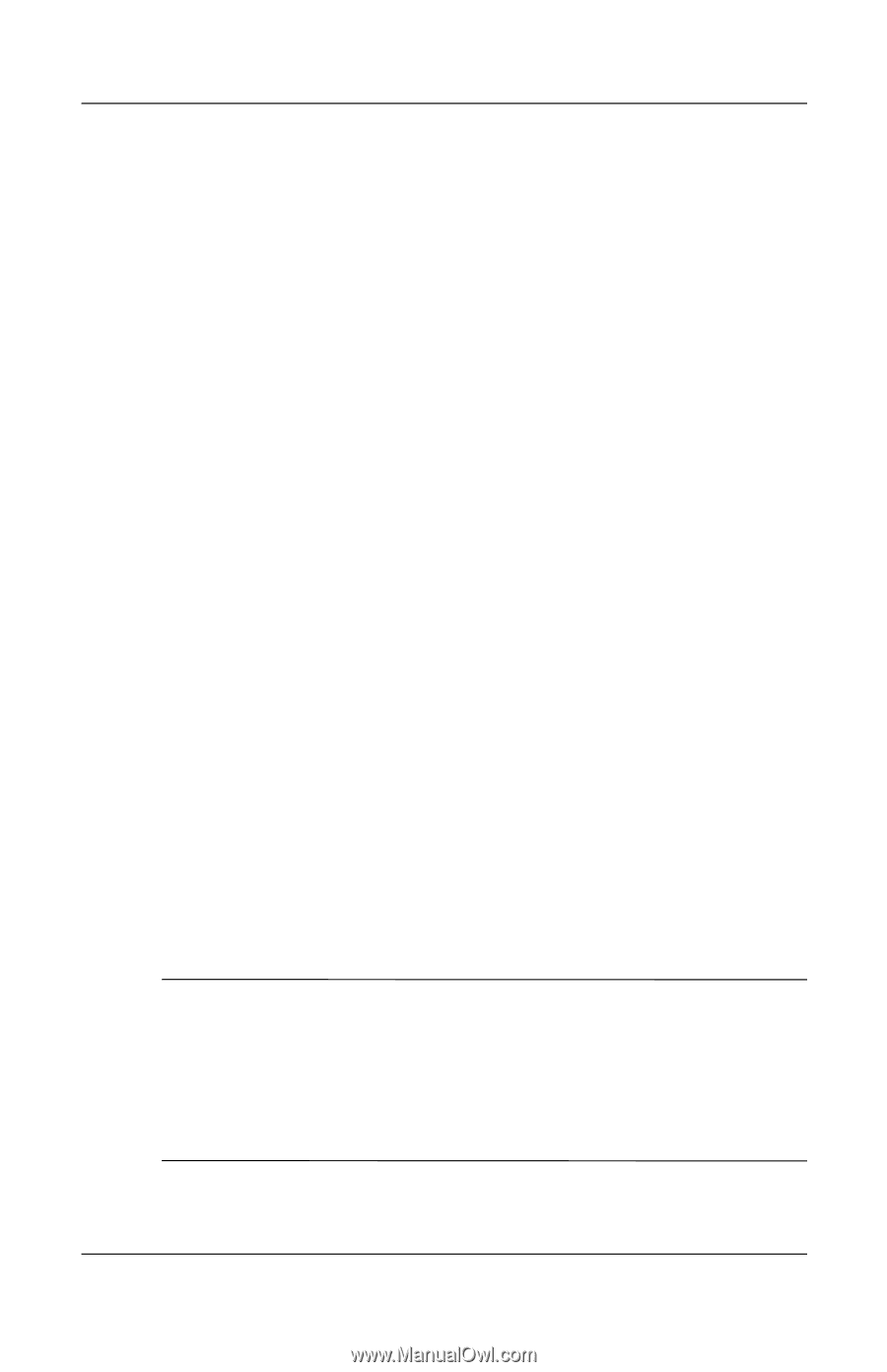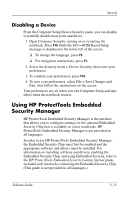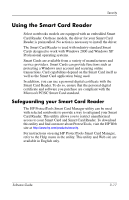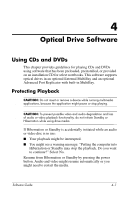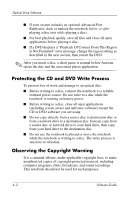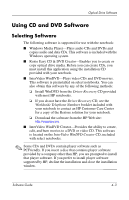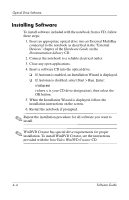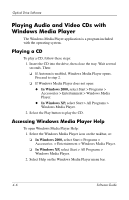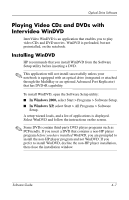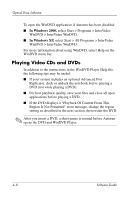HP Nc4010 Software Guide - Page 46
Using CD and DVD Software, Selecting Software - download
 |
View all HP Nc4010 manuals
Add to My Manuals
Save this manual to your list of manuals |
Page 46 highlights
Optical Drive Software Using CD and DVD Software Selecting Software The following software is supported for use with the notebook: ■ Windows Media Player-Plays audio CDs and DVDs and copies audio and data CDs. This software is included with the Windows operating system. ■ Roxio Easy CD & DVD Creator-Enables you to create or copy optical drive media. Before you can create CDs, you must install this application using the installation CD provided with your notebook. ■ InterVideo WinDVD-Plays video CDs and DVD movies. This software is preinstalled on select notebooks. You can also obtain this software by any of the following methods: ❏ Install WinDVD from the Driver Recovery CD provided with most HP notebooks. ❏ If you do not have the Driver Recovery CD, see the Worldwide Telephone Numbers booklet included with your notebook to contact an HP Customer Care Center for a copy of the Restore solution for your notebook. ❏ Download the software from the HP Web site: http://www.hp.com. ■ InterVideo WinDVD Creator-Provides the ability to create, edit, and burn movies to a DVD or video CD. This software is located on the InterVideo WinDVD Creator CD, included with select notebooks. ✎ Some CDs and DVDs contain player software such as PCFriendly. If you insert a disc that contains player software provided by a company other than HP, you are prompted to install that player software. If you prefer to install player software supported by HP, decline the installation and close the installation window. Software Guide 4-3