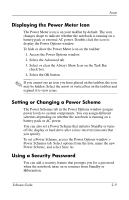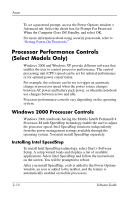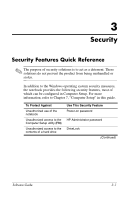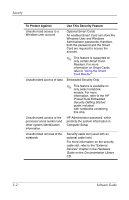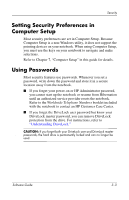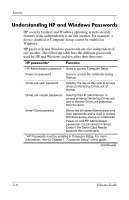HP Nc4010 Software Guide - Page 25
Windows XP Processor Controls - base system device
 |
View all HP Nc4010 manuals
Add to My Manuals
Save this manual to your list of manuals |
Page 25 highlights
Power 2. Use the arrow keys to select Advanced > Device Options. Under Intel SpeedStep Technology: ❏ Select Automatic to enable all SpeedStep settings in the SpeedStep window. ❏ Select Disable to set the notebook to run in Battery Optimized mode and disable all SpeedStep settings in the SpeedStep window. 3. To save your preferences, use the arrow keys to select File > Save Changes and Exit, then follow the instructions on the screen. Your preferences are set as you exit Computer Setup and are in effect when the notebook restarts. Windows XP Processor Controls In Windows XP, processor performance controls are included with the operating system and managed in the Power Options window. Accessing XP Processor Controls To access Windows XP processor performance controls, select Start > Control Panel > Performance and Maintenance > Power Options > Power Schemes tab. You can set the desired Power Scheme that sets the processor controls. Each Power Scheme for AC power or battery power equates to one of the following processor levels: ■ Constant: Always runs at the lowest performance state. ■ Adaptive: Performance state is selected based on CPU demand. ■ Degrade: Starts at lowest performance state, then uses linear performance reduction (stop clock throttling) as the battery discharges. ■ None: Always runs at the highest performance state. Software Guide 2-13