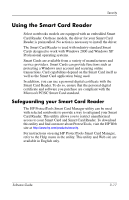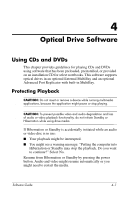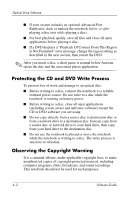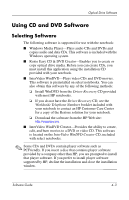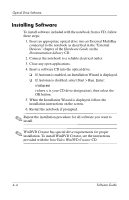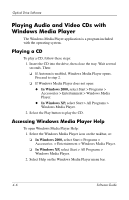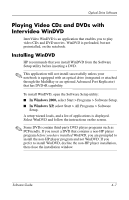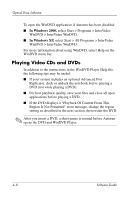HP Nc4010 Software Guide - Page 48
Enabling AutoPlay, Installing the Universal Disk Format Reader, To install the UDF Reader
 |
View all HP Nc4010 manuals
Add to My Manuals
Save this manual to your list of manuals |
Page 48 highlights
Optical Drive Software Enabling AutoPlay AutoPlay is an option in Windows that turns the Autorun feature on or off. Autorun starts a program on a CD-ROM or plays a title on a disc as soon as the disc is inserted into the drive and the drive door is closed. By default, AutoPlay is enabled on the notebook. To disable AutoPlay or to enable AutoPlay if the feature has been turned off, see your operating system documentation or visit the Microsoft Web site at http://www.microsoft.com. Installing the Universal Disk Format Reader Some CDs or DVDs created with "drag and drop" software might not initially run in the notebook you are using. The first time you insert a CD or DVD formatted for "drag and drop" software into the optical drive, you might be prompted to install the Universal Disk Format (UDF) Reader. Discs formatted for "drag and drop" software or created using "drag and drop" software contain a copy of the UDF Reader. To install the UDF Reader: 1. Insert the CD or DVD created with the "drag and drop" software into the optical drive attached to the notebook. 2. Select Start > Run. Enter: x:\udfinst.exe (where x is the CD/DVD drive designation). 3. Select OK. 4. Follow the installation instructions on the screen. Software Guide 4-5