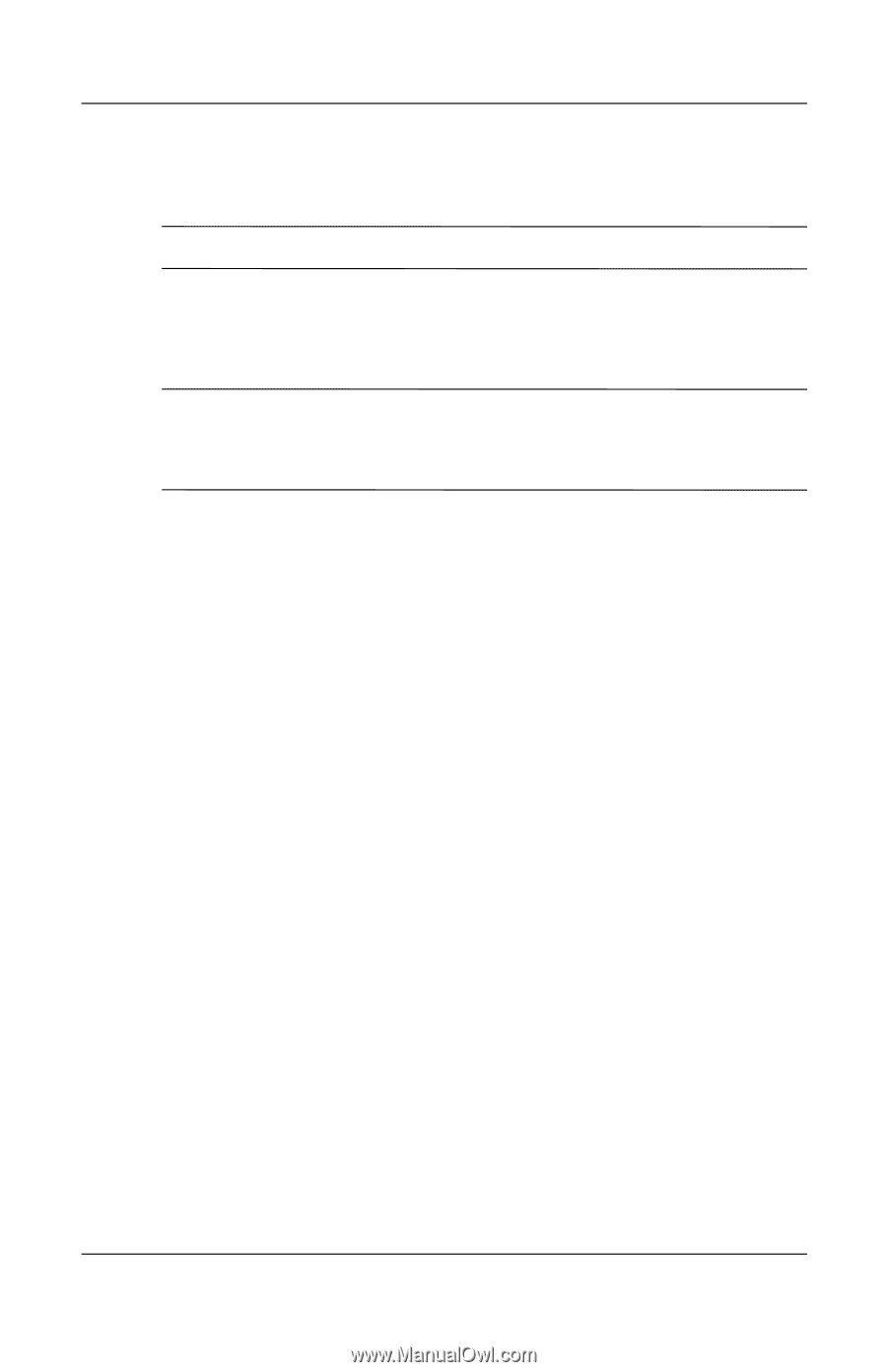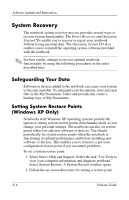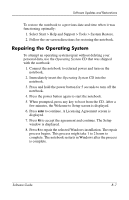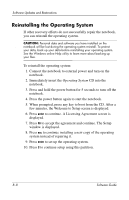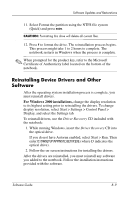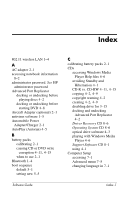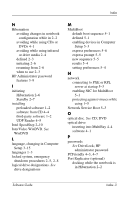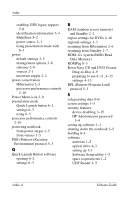HP Nc4010 Software Guide - Page 86
Reinstalling Device Drivers and Other Software, For Windows 2000 installations
 |
View all HP Nc4010 manuals
Add to My Manuals
Save this manual to your list of manuals |
Page 86 highlights
Software Updates and Restorations 11. Select Format the partition using the NTFS file system (Quick) and press enter. Ä CAUTION: Formatting this drive will delete all current files. 12. Press F to format the drive. The reinstallation process begins. This process might take 1 to 2 hours to complete. The notebook restarts in Windows when the process is complete. ✎ When prompted for the product key, refer to the Microsoft Certificate of Authenticity label located on the bottom of the notebook. Reinstalling Device Drivers and Other Software After the operating system installation process is complete, you must reinstall drivers. For Windows 2000 installations, change the display resolution to its highest setting prior to reinstalling the drivers. To change display resolution, select Start > Settings > Control Panel > Display, and select the Settings tab. To reinstall drivers, use the Driver Recovery CD included with the notebook: 1. While running Windows, insert the Driver Recovery CD into the optical drive. If you do not have Autorun enabled, select Start > Run. Then enter D:\SWSETUP\APPINSTL\SETUP.EXE (where D indicates the optical drive). 2. Follow the on-screen instructions for installing the drivers. After the drivers are reinstalled, you must reinstall any software you added to the notebook. Follow the installation instructions provided with the software. Software Guide 8-9