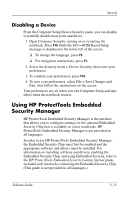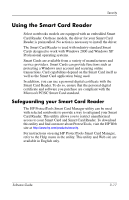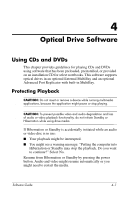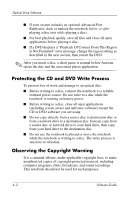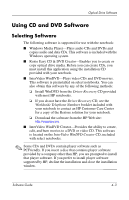HP Nc4010 Software Guide - Page 41
Disabling a Device, Using HP ProtectTools Embedded Security Manager - base system device driver
 |
View all HP Nc4010 manuals
Add to My Manuals
Save this manual to your list of manuals |
Page 41 highlights
Security Disabling a Device From the Computer Setup Device Security menu, you can disable or partially disable most ports and drives. 1. Open Computer Setup by turning on or restarting the notebook. Press F10 while the F10 = ROM Based Setup message is displayed in the lower left of the screen. ❏ To change the language, press F2. ❏ For navigation instructions, press F1. 2. Select the Security menu > Device Security, then enter your preferences. 3. To confirm your preferences, press F10. 4. To save your preferences, select File > Save Changes and Exit, then follow the instructions on the screen. Your preferences are set when you exit Computer Setup and take effect when the notebook restarts. Using HP ProtectTools Embedded Security Manager HP ProtectTools Embedded Security Manager is the interface that allows you to configure settings for the optional Embedded Security Chip that is available on select notebooks. HP ProtectTools Embedded Security Manager is not provided in all languages. In order to use HP ProtectTools Embedded Security Manager, the Embedded Security Chip must first be enabled and the appropriate software and drivers must be installed. For information on installing software and drivers, enabling the Embedded Security Chip, and using Embedded Security, refer to the HP ProtectTools Embedded Security Getting Started guide, included with notebooks containing the Embedded Security Chip. (This guide is not provided in all languages.) Software Guide 3-15