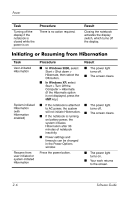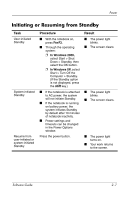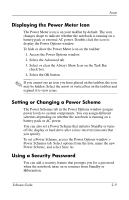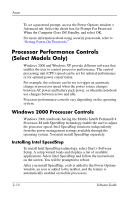HP Nc4010 Software Guide - Page 20
Using Emergency Shutdown Procedures, Setting Power Management Options
 |
View all HP Nc4010 manuals
Add to My Manuals
Save this manual to your list of manuals |
Page 20 highlights
Power Using Emergency Shutdown Procedures If the notebook is unresponsive and you are unable to use normal Windows shutdown procedures, try the following emergency procedures: ■ Press ctrl+alt+delete. Select Shutdown. ■ Press and hold the power button for at least 5 seconds. ■ If you are unable to shut down the notebook with the power button, disconnect the notebook from external power and remove the battery pack. Ä CAUTION: Emergency shutdown procedures result in the loss of unsaved data. Setting Power Management Options Many of the default power settings, such as timeouts, alarms, and power button settings, can be changed in the Power Options window. For example, you can set an audio alert to warn you when the battery pack reaches a low-power condition, or you can change the default settings for the power button. Accessing the Power Options Window To access the Power Options Window: ■ In Windows 2000, select Start > Settings > Control Panel > Power Options icon. ■ In Windows XP, select Start > Control Panel > Power Options icon. ■ In Windows 2000 or XP, double-click the Power Meter icon on the taskbar. 2-8 Software Guide