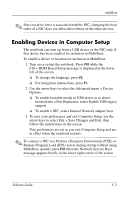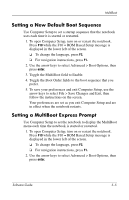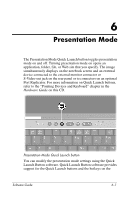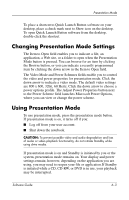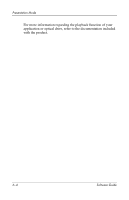HP Nc4010 Software Guide - Page 66
Setting a New Default Boot Sequence, Setting a MultiBoot Express Prompt
 |
View all HP Nc4010 manuals
Add to My Manuals
Save this manual to your list of manuals |
Page 66 highlights
MultiBoot Setting a New Default Boot Sequence Use Computer Setup to set a startup sequence that the notebook uses each time it is started or restarted. 1. To open Computer Setup, turn on or restart the notebook. Press F10 while the F10 = ROM Based Setup message is displayed in the lower left of the screen. ❏ To change the language, press F2. ❏ For navigation instructions, press F1. 2. Use the arrow keys to select Advanced > Boot Options, then press enter. 3. Toggle the MultiBoot field to Enable. 4. Toggle the Boot Order fields to the boot sequence that you prefer. 5. To save your preferences and exit Computer Setup, use the arrow keys to select File > Save Changes and Exit, then follow the instructions on the screen. Your preferences are set as you exit Computer Setup and are in effect when the notebook restarts. Setting a MultiBoot Express Prompt Use Computer Setup to set the notebook to display the MultiBoot menu each time the notebook is started or restarted. 1. To open Computer Setup, turn on or restart the notebook. Press F10 while the F10 = ROM Based Setup message is displayed in the lower left of the screen. ❏ To change the language, press F2. ❏ For navigation instructions, press F1. 2. Use the arrow keys to select Advanced > Boot Options, then press enter. Software Guide 5-5