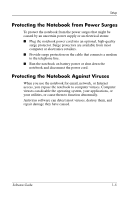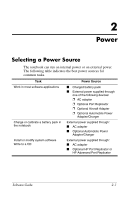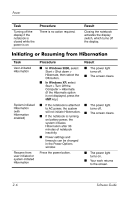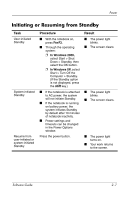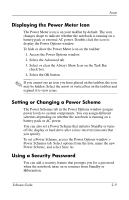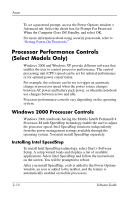HP Nc4010 Software Guide - Page 17
Using the Default Power Settings, Turning the Notebook On or Off
 |
View all HP Nc4010 manuals
Add to My Manuals
Save this manual to your list of manuals |
Page 17 highlights
Power Using the Default Power Settings The following tables describe the factory power settings on the notebook. You can change many of these settings according to your preference. For more information on changing the default settings, refer in this chapter to the "Setting Power Management Options" section. Turning the Notebook On or Off Task Procedure Result Turning on the notebook Press the power button. Pressing the power button returns the notebook to "on" from any power mode: Standby, Hibernation, or shutdown. ■ The power light turns on. ■ The operating system loads. Shutting down the notebook* Save your work and close all open applications. Then: ■ Press the power button and follow the on-screen directions for shutting down the notebook. ■ Shut down the notebook through the operating system: ❐ In Windows 2000, select Start > Shut Down > What do you want the computer to do? > Shut Down, then select the OK button. ❐ In Windows XP, select Start > Turn Off computer > Turn Off. ■ The power light turns off. ■ The operating system shuts down. ■ The notebook turns off. * If the system is unresponsive and you are unable to shut down the notebook with these procedures, refer in this chapter to the "Using Emergency Shutdown Procedures" section. (Continued) Software Guide 2-5