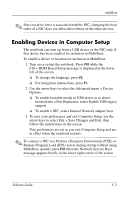HP Nc4010 Software Guide - Page 60
Changing Settings Using the Operating System
 |
View all HP Nc4010 manuals
Add to My Manuals
Save this manual to your list of manuals |
Page 60 highlights
Optical Drive Software Changing Settings Using the Operating System To change settings through the operating system: 1. Open Device Manager: ❏ In Windows 2000, select Start > Settings > Control Panel > System icon > Hardware tab > Device Manager. ❏ In Windows XP, select Start > My Computer. Right-click in the window and select Properties > Hardware tab > Device Manager. 2. Select DVD/CD-ROM drives, right-click the DVD drive for which you want to change region settings, then select Properties. 3. Make the desired changes on the DVD Region tab. 4. Select OK. For additional information, refer to Windows operating system Help and Support. Software Guide 4-17

Optical Drive Software
Software Guide
4–17
Changing Settings Using the Operating
System
To change settings through the operating system:
1. Open Device Manager:
❏
In Windows 2000,
select Start > Settings > Control
Panel > System icon > Hardware tab > Device Manager.
❏
In Windows XP,
select Start > My Computer.
Right-click in the window and select Properties >
Hardware tab > Device Manager.
2. Select DVD/CD-ROM drives, right-click the DVD drive for
which you want to change region settings, then select
Properties.
3. Make the desired changes on the DVD Region tab.
4. Select OK.
For additional information, refer to Windows operating system
Help and Support.